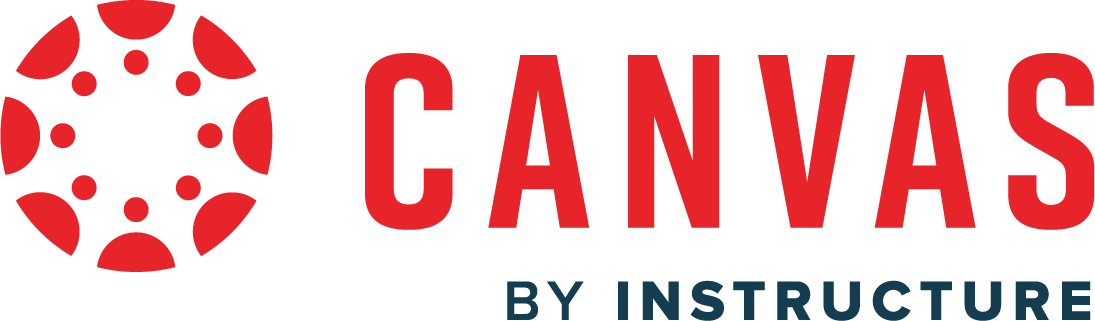Web Design II
Class 01: Web Code ReviewTopics
- Class Introduction
- HTML & CSS Review
- Week 01 Single Page Site (fixed-width) Lab

Class Introduction
Hi There!
I'm Jon Cone
I am one of the full-time faculty in Cecil’s Visual Communication Program. I am mostly responsible for the game design and web design programs. I am also a freelance animator typically working on visualizations.
- Office Hours
- Tues 10:00am - 1:50pm
- Wed 1:00pm - 6:20pm
- Honestly just e-mail me. I will make time when it works for you.
- Contact Information: jcone@cecil.edu (prefered)
- (240) 466-1996 (personal)
- 410-287-6060 X 1470
This is an actual picture of me.
Demo Reel (a short collection of work)
- Name:
- What’s your name? What do you go by?
- Why you are here:
- Is this required for your major? Are you taking this course as an elective? Personal Enrichment?
- Experience:
- Do you have any history with graphic arts or arts in general? Any experience with Adobe or other graphics software?
Think about your response to these questions and post the answers to the Introduction Discusson Board.
Alright here is an actual picture of me.

Labs:
Each week a new lab assignment will be given. These mimic the exercises we would do in a face to face course. Think of them as “in class time.” You must simply follow the instructions given as closely as possible. All labs will be submitted by the end of the week on Blackboard.
Projects
Three long form projects will be due by the end of the course. These are similar to completing many labs at once but with your own designs and without limitation.
Discussion Boards
After each project is completed, the appropriate media should be posted displaying your work along with a brief description. You will also post an introduction video the first week of the course.
You must also reply to two of your peers posts for full credit. You will have two weeks to post and reply from when the Discussion Board opens.
%
13 Labs
%
3 Projects
%
4 Discussion Boards
HTML & CSS Review
Code Editor:
As you remember HTML, CSS, and JavaScript are simply text that is interpreted by the browser. You may use whatever text-editor you desire but in this course we are going to use Microsoft Visual Studio Code in class.
Visual Studio Code
A free code text editor that is compatible with loads of software languages
Basic HTML:
As a reminder this is how you start your page.
basicHTML.html
this is the title
This is the first “level” main heading
This is a paragraph
This is the second “level” heading
Another paragraph? Oh wow!
This is the third “level” heading
I think you get it now
Common HTML tags:
- <p>
- Paragraph. Your basic type.
- <h1> <h2> <h3> <h4> <h5> <h6>
- Six levels of headings.
- <ol>
- Ordered Lists: represents lists that have an order such as letters, numbers, roman numerals, etc.
- <ul>
- Unordered Lists: Simply lists item with bullets.
- <li>
- Each item is written with this tag.
- <img>
- Empty element for images.
- <a>
- (anchor) Creates a link element.
Basic CSS:
An example of internal CSS.
this is the title
This is the first “level” main heading
This is a paragraph
This is the second “level” heading
Another paragraph? Oh wow!
This is the third “level” heading
I think you get it now
Common CSS Rules:
- width:
- Defines the width of the box the content is displayed in.
- height:
- Defines the height of the box the content is displayed in.
- margin:
- Defines the space between the element and what is around it.
- padding:
- Defines the space between the content and the outside of its box.
- border:
- Defines the line that wraps around the box of the content.
- color
- Property that allows you to specify the color of text inside an element
- background-color
- Property that allows you to specify the color of text inside an element
- font-family
- Specifies what font you would like to apply to the element. You can add multiple values to the same property in case the user does not have your fist choice installed.
font-family: George, Times, serif; - font-size
- Specifies the size of the font. Can be specified by pixels, percentages, & EMS. EMS is the width of a letter m.
font-size: 12px;
font-size: 200%;
font-size: 1.3em;
commonCSS.css
Basic HTML & CSS Together:
Here is an example of a laid out webpage.
aboutMe.html
body {
</style>
about me
About Me

I am a cone
Yup that is all you need to know. I am a sentient primitive object used to direct the public away. In this case I am used as an example.
I am so much more
This is actually not true. I was just trying to draw you into the next paragraph and it worked! Sucker.
References:
- HTML Tags
- w3Schools HTML tag reference.
- CSS Rules
- w3Schools CSS rules reference.
- Color Picker
- w3Schools color picker tool.
- Adobe Color
- Adobe online tool that helps you design a color scheme.
- Google Fonts
- Use this tool to embed a plethora of fonts into your work.
- PhotoPea
- An online Photoshop clone you may use to adjust your images.
Week 01 One Page Flyer (fixed-width) Lab
Week 01 Single Page Site (fixed-width) Lab:
This first lab is more like a review of web design I. A single web page will be produced using HTML and CSS code that should be familiar.
You will be graded on the following:
- Basic Document & File Structure:
- Master folder created with correct sub folders.
- All files named and placed correctly.
- Basic HTML and CSS structure produced.
- HTML:
- Variety of tags utilized
- Images attached
- Error free text
- CSS:
- Variety of rules utilized
- Color is applied
- Fonts are manipulated.
- Aesthetics:
- Interesting and appealing design.
- Descriptive and well-written text
Resources:
- Assignment Video Tutorials
- You may watch these tutorial videos below to help you complete your assignment.
- Assignment Lab Materials
- You may download the images used in lab here: webWeek01LabMaterials.
Lab Tutorial Slideshow
This tutorial will review the HTML and CSS that was covered in Web Design I.