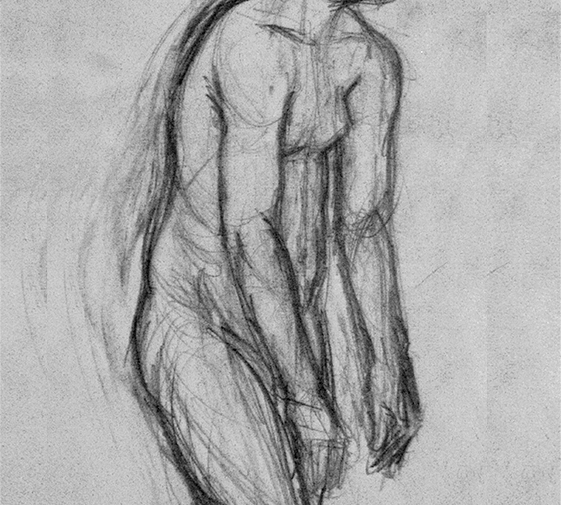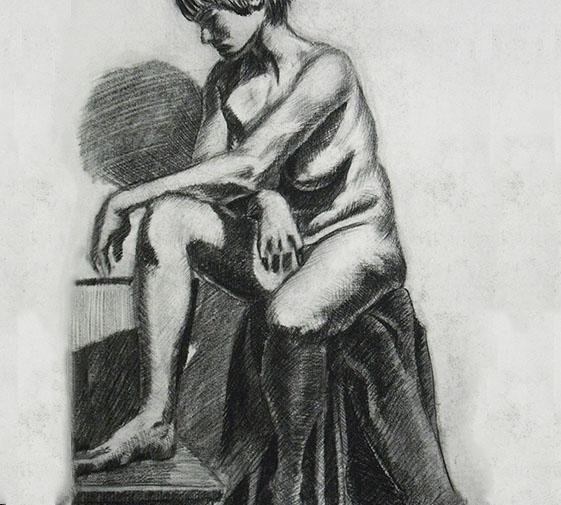Digital Imaging I
Class 06: Digital IllustrationTopics
- Digital Illustration
- Alternative Software & Hardware
- Photoshop Brush Engine
- Assignment 06

Now entering class 6….66
Digital Illustration
Digital Illustration
Photoshop has become the industry leading software for digital illustration. There are many other programs (some free) that are built with only painting in mind. These are fantastic but because they do not have the robust generalize image editing features of Photoshop they are simply not as capable.
Youtube Videos:
These are great Youtube Channels if you are truly interested in digital painting in Photoshop.
- FDZ School
- This is a collection of videos from a school that specifically teaches production design
- SYCRA art videos
- This guy makes nice foundation videos on drawing and painting
The Gift
I know many of you feel like you were not given the “gift” of drawing. This is not true. The ability to draw is not a gift, it’s a learned skill. Those of us that “can” draw effectively are simply gullible.
When we were young we made a terrible drawing. Our mothers (or fathers) said it was great and hung it up proudly. Spoiler alert, it was not. Subsequently, some of us believed them and continued to make terrible drawings until they were less and less terrible (though still pretty terrible). That is how you acquired the skill to draw.
Your parents are LIARS! I know because I lie to my children everyday. They suck at drawing. Please don’t tell them.
Drawing with a Purpose
Although drawing can be thought of as a fine art and a way to express oneself, it should also be treated as a basic form of communication. Think of it similar to your ability to communicate through written words. It’s just another tool to exchange ideas. For this reason it is worth putting in the effort to draw effectively.
Drawing Process
The process for drawing in Photoshop should be treated very similar to that in the real-world while also utilizing the fact that it is digital.
Colorization:
Much like restoring photos sometimes Photoshop is used to add color back into an image. This can really enhance and image and is also a good exercise in understanding the diversity of color in the world.
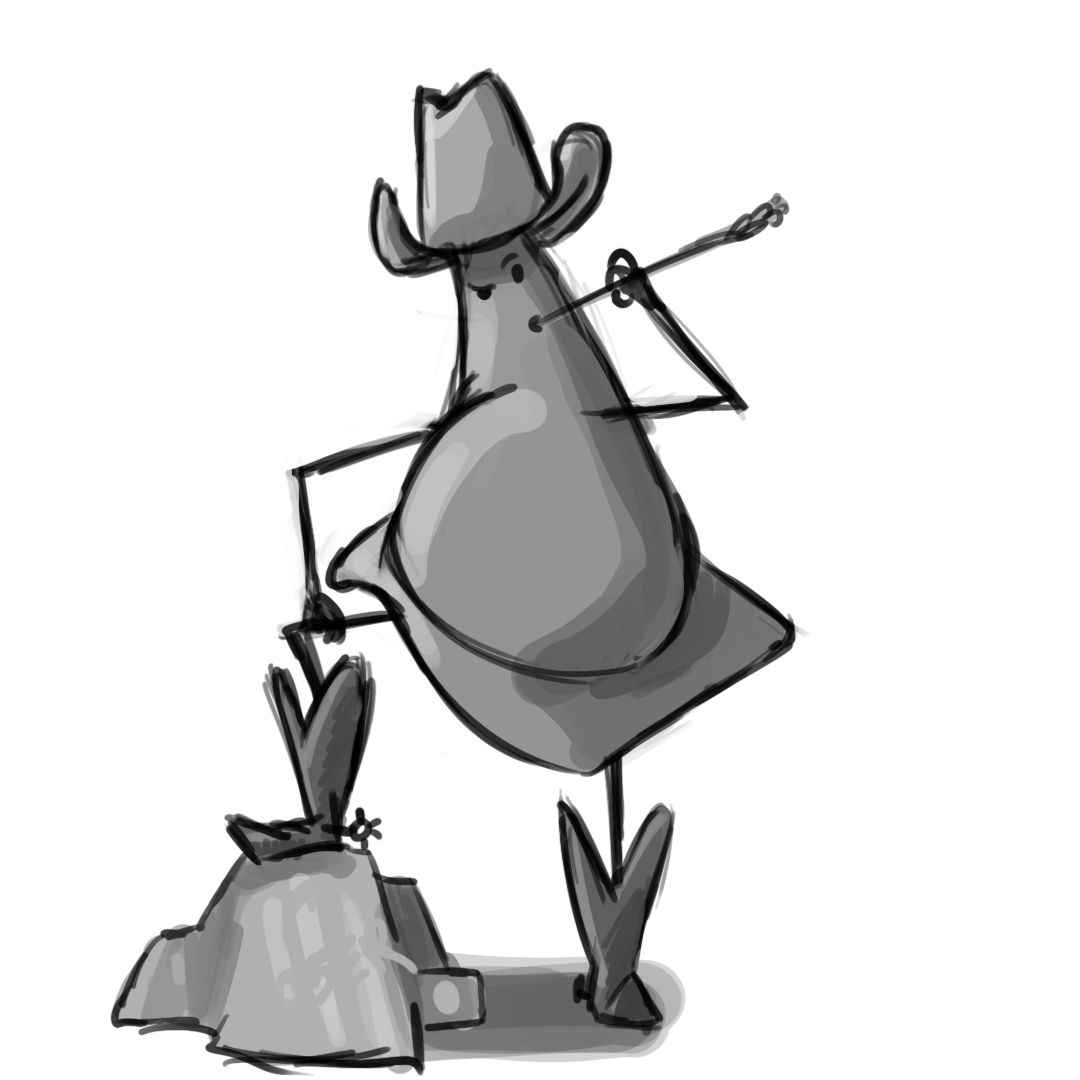
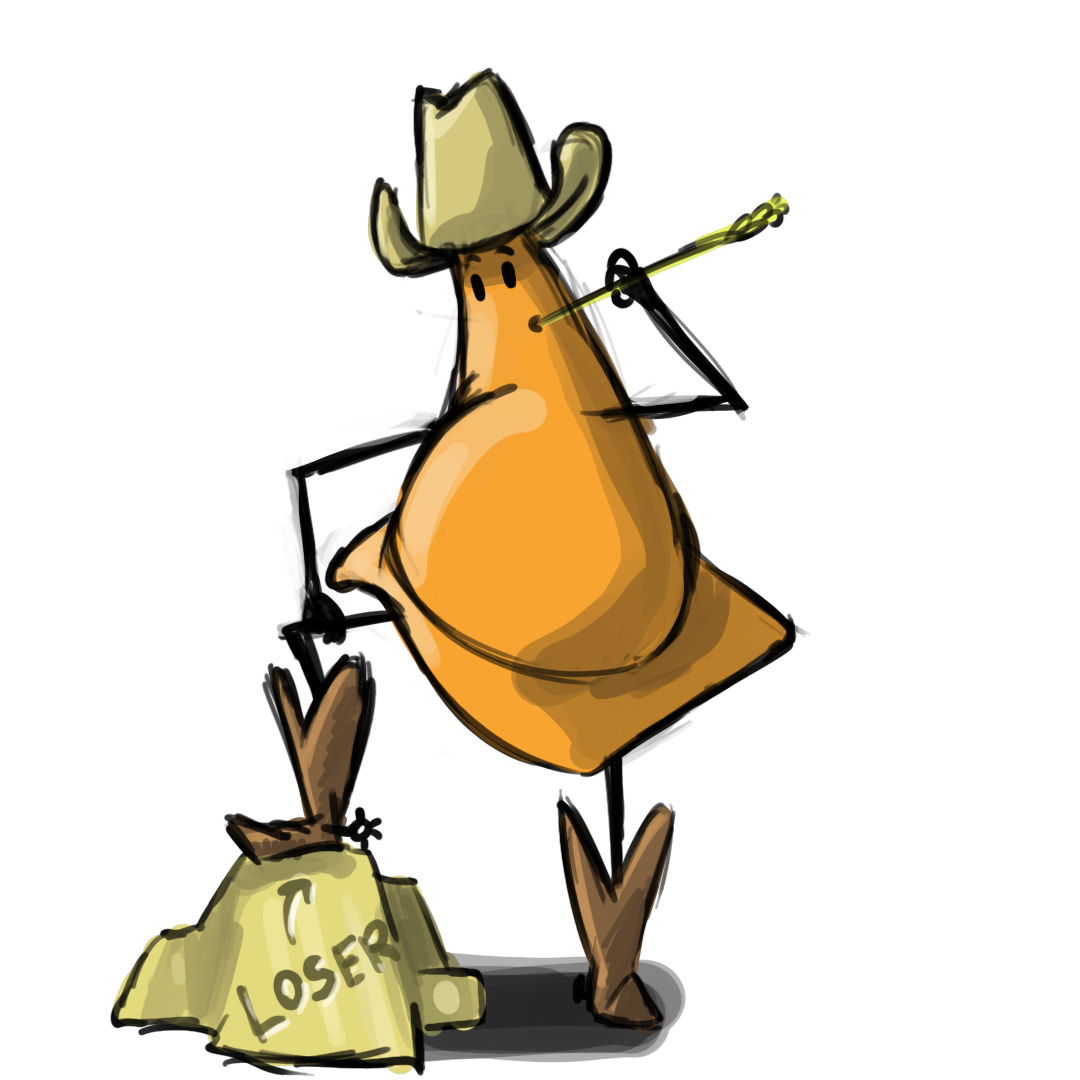
Alternative Software & Hardware
Alternative Software:
Although Photoshop is more than capable at digital illustration you may find the subscription model doesn’t work for you. This is one area where other software is entirely a viable option.
PC (free):
- Adobe Fresco (also paid)
- Autodesk Sketchbook Pro (also mobile)
- Krita
- Gimp
- PaintTool Sai
PC (paid):
- Corel Painter
- Clip Studio Paint
- ArtRage
- Affinity Photo 2
Mobile:
- Procreate
- Loads of others
Others:
let’s make a list and I will add them
Hardware:
Although it is possible to work with a mouse to create digital illustrations it is not the best or preferred method.
Tablet:
- Ipad Pro
- Samsung Galaxy Tab (that supports s-pen)
PC:
- Microsoft Surface
- Other PC Tablet Computers
Input Devices:
- Drawing Tablets (Wacom, Huion, XPen, etc.)
- Drawing Tablet Monitors (Wacom, Huion, XPen, etc.)
- Others
Photoshop Brush Engine
Photoshop Brush Engine
Photoshop has developed a strong brush system that can produce results similar to real-world media such as pencil, pastel, or oil paints. It can also be utilized to create cool effects not possible with traditional media.
Painting Tools:
Photoshop’s brush system has a variety of options to control how it performs. You can see descriptions of the settings below and to the right. I suggest just playing around with them to get a feel for how they work.
- Brush Tool
-
- Settings
-
- Brush Preset Picker
- The alpha shape and other preset settings of the brush. Some brushes mimic real world brushes very closely.
-
- Mode
- This determines how the brush strokes blend with the canvas. Some are the same as the layer blending modes but there are some specific ones to the brush tool.
-
- Opacity
- Determines the transparency of the brush tool stroke.
-
- Flow
- Determines the rate of color applied while using the brush tool.
- Hotkeys
-
- B
- Activates the brush tool.
-
- [
- Decreases the brush size.
-
- ]
- Increases the brush size.
- <
- Scroll backward through brush presets.
- >
- Scroll forward through brush presets.
- alt
- Toggles the eyedropper tool.
- ctrl
- Popups the brush preset window.
- Mixer Brush Tool
-
- Settings
-
- Brush Tip
- The alpha shape and other preset settings of the brush. Some brushes mimic real world brushes very closely
-
- Current Brush Load
- Shows the current color on the brush and allows you to load the brush with the foreground color or to clean the brush altogther
-
- Load Brush & Clean Brush Toggles
- When activated these will load the brush with the foreground color and/or clean the brush after each stroke.
-
- MIxer Presets
- Presets that control the wetness, load, and mix of the brush.
- Wet, Load, Mix, Flow
- Wet determines how much color the brush picks up from the canvas. Load specifies how much paint is loaded onto the brush. Mix determines how much of the color loaded vs. color picked up is dominant. Flow describes the rate of color applied by the brush.
- Sample All Layers
- Allows the brush to interact with color in all layers or only the currently activated layer.
- Settings
- The settings are the same as the regular brush tool.
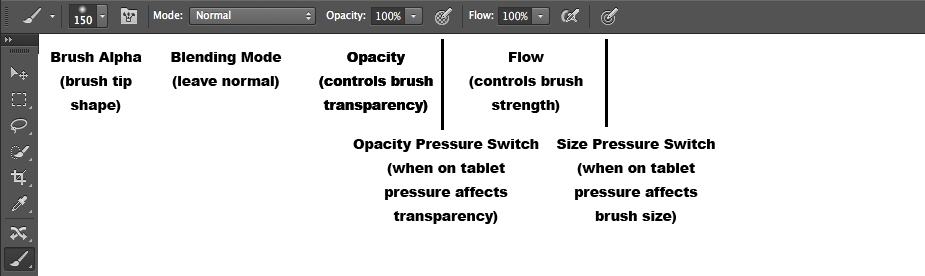
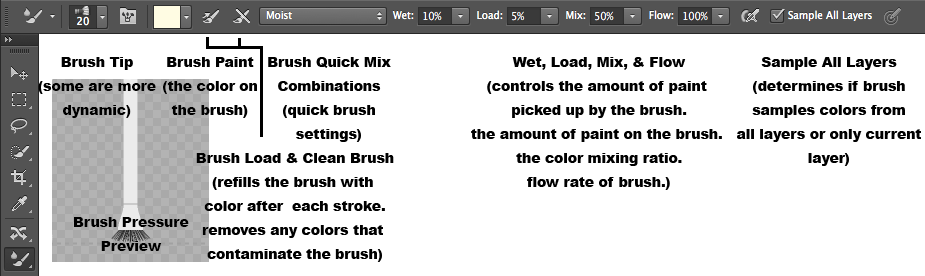
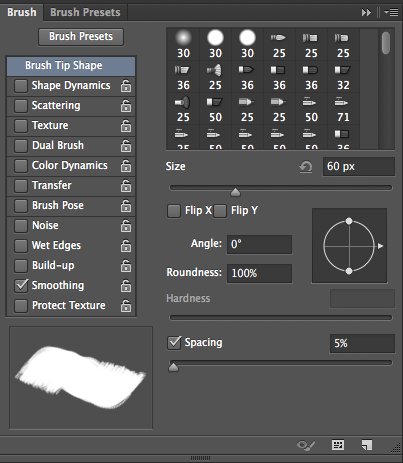

The mixer brush mimics real-world brushes allowing you to create masterpieces such as this.
Assignment 06
Digital Illustration:
There are many apps that are excellent for creating digital illustrations. However, Photoshop is still the most prominent industry standard tool in this space. Its brush engine is very robust. For this assignment you will produce your own digital painting. Some of you may not feel as skilled at drawing. Therefore, you will have three options. You may create a digital illustration from scratch, just drawing directly into Photoshop. You may instead draw something on paper, scan or photograph the drawing, and then paint it in Photoshop. Your last option is to simply take a photo (that is your own) and use the mixer brush to paint overtop of it. Be sure to choose something colorful and appropriate for digital painting for best results. Your image should be 6 by 9 inches with 300 ppi. Once completed name your file “yourLastName_assignment04.psd”.
You will submit this digitally on Canvas. All assignments will also include the project cover sheet. You can grab it here. Just answer the questions in the document.
You will be graded on the following:
- Project Cover Sheet
-
Thoroughly completed and thoughtfully written with little or no grammatical errors.
-
- Assignment Specific Requirements
-
Single Photoshop Document at 6″ x 9″, 300 ppi
- Digital Illustration with interesting line work and texture
- Variety of color applied
-
-
Craftsmanship
-
Clean high-quality work
-
-
Creativity
-
Interesting and novel.
-
Resources:
- Project Cover Sheet
- You may download the project cover sheet here.
- Assignment Video Tutorials
- You may watch the tutorial videos below to help you complete your assignment.
Assignment Video Tutorials
You may download the images used in the tutorials here.
Wait! Before you go!
Did you remember to?
- Read through this webpage
- Submit Week 05 image Colorization and Digital Painting Assignment on Blackboard
- Colorized image, digital painting and project cover sheet
- Post your finished images and description on the Week 05 Image Colorization and Digital Painting Assignment Critique Discussion Board
- … and reply to at least two of your peers’ work on the Discussion Board