Digital Imaging I
Class 06: Vector GraphicsTopics
- Vector Graphics
- Bezier Curve
- Assignment 06

Welcome to class 6…66.
Vector Graphics
Vector Graphics
Vector graphics are digital imagery drawn on the computer using points, lines, and shapes using mathematics.onal media.
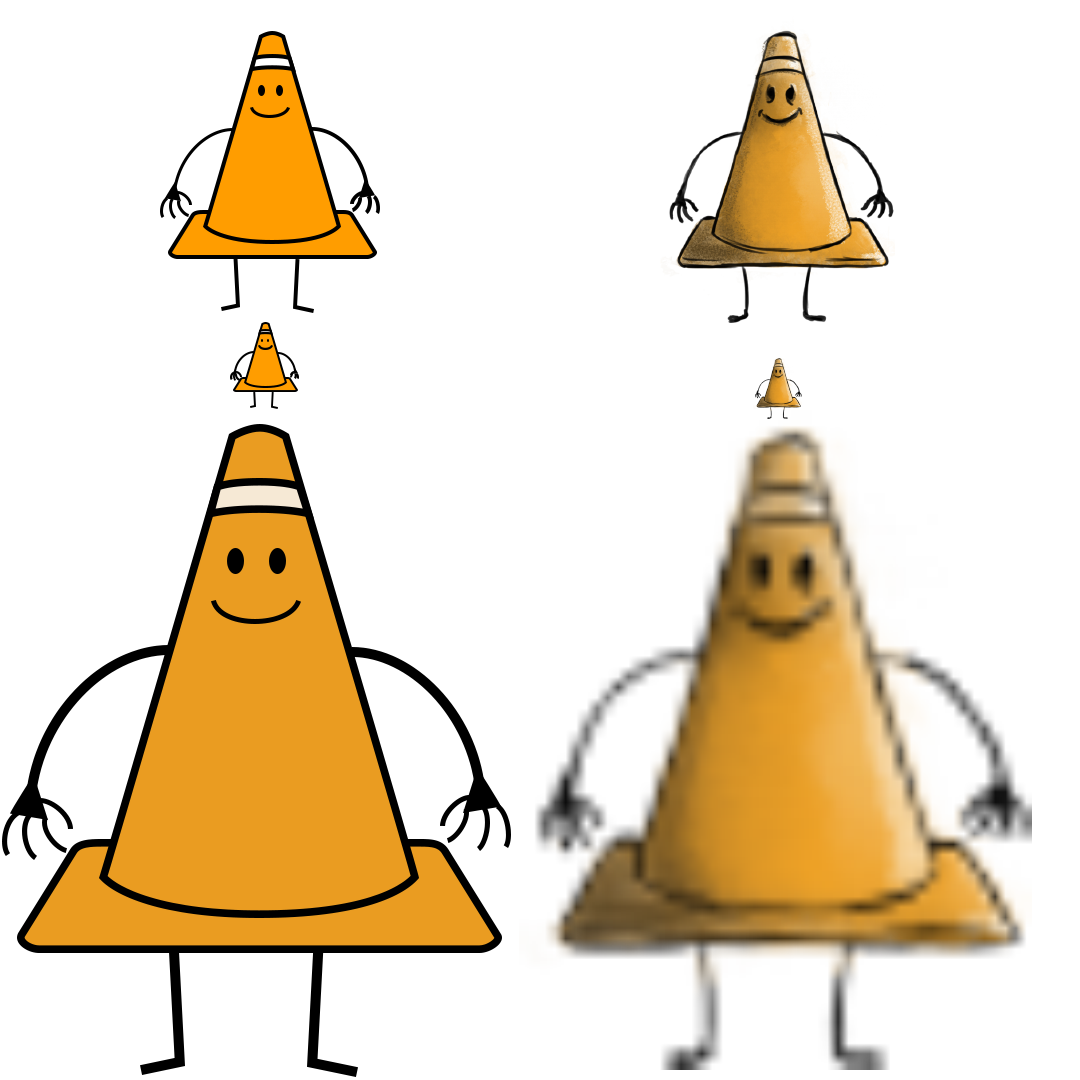
Most logos are created as vector graphics. The fact the image is drawn through math means that it can be scaled large to small without worrying about resolution or fidelity. The vector on the left stays perfect but the raster image on the right becomes pixelated at higher resolutions.
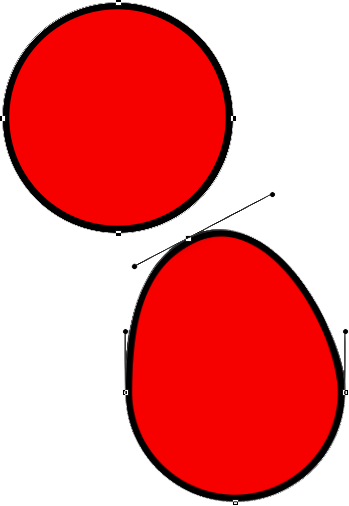
You can see here that a vector graphic is made of points with lines connecting them (bezier curve). The outside line is called stroke and the colored enclosed area is called fill. You can manipulate the points to deform the shape.
Vector Tools:
- Pen Tool
-
- Settings
-
- Tool Mode
- This controls what this tool creates. Shape mode produces a vector graphic. Path mode creates a path. Pixel is not an option.
-
- Fill
- Controls the color of the interior of a closed shape.
-
- Stroke
- Controls the color of the outline of the shape drawn.
-
- Stroke Width
- Controls the width of the stroke.
- Stroke Type
- Controls the look of the stroke.
- Hotkeys
-
- p
- Activates the pen tool.
-
- shift
- Snaps bezier handles to 45 degree increments.
-
- alt
- Produces a broken tangent.
- Other Pen Tools
-
- Freeform Pen Tool
- Draws a path like using brush instead of creating points.
-
- Add Anchor Point Tool
- Adds another point on an already drawn vector line.
-
- Delete Anchor Point Tool
- Removes a point on an already drawn vector line.
- Convert Point Tool
- Clicking will change a point to linear. Click and dragging will allow you to drag the bezier handles.
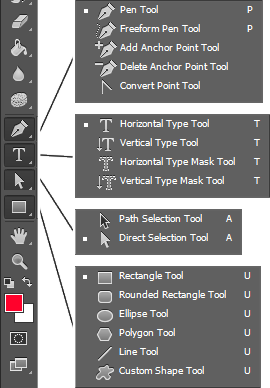
- Path Selection Tool
-
- Settings
-
- Select
- Determines if all layers or only the currently selected layer may have their elements selectable.
-
- Fill
- Controls the color of the interior of a closed shape selected.
-
- Stroke
- Controls the color of the outline of the shape selected.
-
- Stroke Width
- Controls the width of the stroke selected.
- Stroke Type
- Controls the look of the stroke selected.
- Hotkeys
-
- a
- Activates the path selection tool.
-
- shift
- Enables snapping.
-
- ctrl/cmd
- Toggles the direct selection tool.
- Other Path Selection Tools
-
- Direct Selection Tool
- Selects individual points instead of the entire path.
- Rectangle Tool
-
- Settings
-
- Tool Mode
- This controls what this tool creates. Shape mode produces a vector graphic. Path mode creates a path. Pixel generates a raster shape.
-
- Fill
- Controls the color of the interior of a closed shape.
-
- Stroke
- Controls the color of the outline of the shape drawn.
-
- Stroke Width
- Controls the width of the stroke.
- Stroke Type
- Controls the look of the stroke.
- Hotkeys
-
- r
- Activates the rectangle tool.
-
- shift
- Creates a proportional shape
-
- alt
- Draws the shape from the center of where you click.
- Other Rectangle Tools
-
- Rounded Rectangle Tool
- Draws a rounded rectangle.
-
- Ellipse Tool
- Creates an ellipse.
-
- Polygon Tool
- Produce a polygon with the selected number of points.
- Line Tool
- Draws a straight line.
- Custom Shape Tool
- Creates a selected shape.
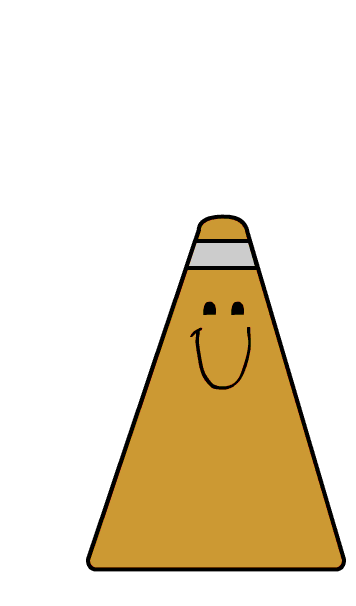
Bezier Curve
Bezier Curve:
The standard algorithm used in vector graphics. The parametric curve, pronounced BEH-zee-ay, uses handles that you drag to extend and control curvature. Honestly it is a bit tricky to get used to but is very powerful. This is what adobe products, including Photoshop, utilizes.
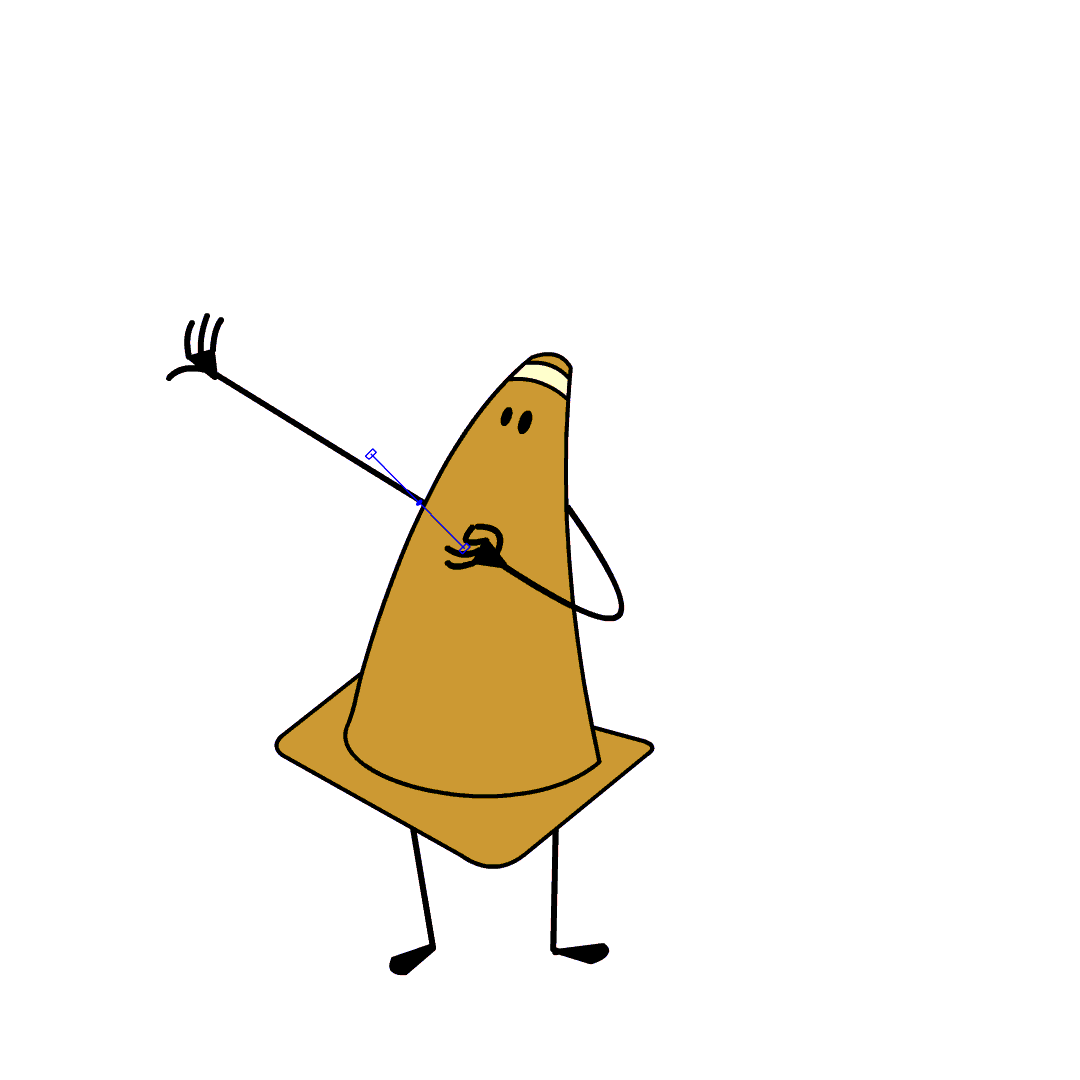
The above “game” may help you get used to using bezier curves. If you feel even more ambitious you may try the one below as well.
Vector Graphic Tutorials
Below you can follow some tutorial videos on creating vector graphics. They are not part of this week’s assignments but it is still information you should know.

Assignment 06
Final Project:
Your final project may be anything you like. Utilizing Photoshop and the skills you have acquired during class you will produce an image, or series of images that represent a culmination of the course work. When developing a subject matter think about what inspires you, what affects you, what you are familar with; in other words, complete something personal.
You will submit this digitally on Blackboard. All assignments will also include the project cover sheet. You can grab it here. Just answer the questions in the document.
Be sure to post your images on the Discussion Board for critique.
You will be graded on the following:
- Project Cover Sheet
- Thoroughly completed and thoughtfully written with little or no grammatical errors.
- Use of Photoshop
- Very nice use of Photoshop tools to create a consistent composition.
-
Craftsmanship
- Beautifully and consistently completed throughout.
-
Creativity
- Novel and interesting in comparison to peers.
Resources:
- Project Cover Sheet
- You may download the project cover sheet here.
- Assignment Video Tutorials
- You may watch the tutorial videos below to help you complete your assignment.
Assignment Video Tutorials
Wait! Before you go!
Did you remember to?
- Read through this webpage
- Submit Week 06 Final Project Assignment on Blackboard
- Final Project Image/s and project cover sheet
- Post your finished images and description on the Week 06 Final Project Critique Discussion Board
- … and reply to at least two of your peers’ work on the Discussion Board

