Outline:
- Weight Painting
- Assignment 03
Weight Painting
Weight Painting Process
Start with the torso (pelvis to chest to head) then work on the limbs into the torso.
It is best to work from distal to proximal (ex. Toe to Hip) using the replace method.
The last joint in the chain (ex. Toe, Finger Tip) should hold no weight.
The center edge loop of each articulation should be 50% to the child and 50% to the parent.
Only concern yourself with the left side (mirror weights to the right).
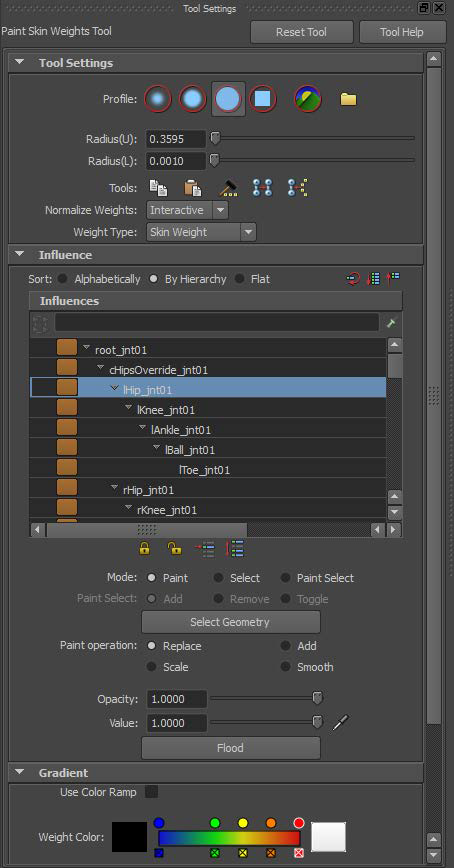
In object mode select the model the select Skin>Edit Smooth Skin>Paint Skin Weights Tool> [ ]
Make sure your settings look like above
Replace Method
Generally simple area weights should be painted with the “Replace Method”:
- Paint (using “Replace”) over the entire area (knee, elbow, etc.) by a value of 1 with the joint higher up in the hierarchy (if you are working on the knee it would be the hip). This way you know that only the parent joint is affecting the vertices and not some random joints like the head.
- Next paint back up towards the parent with the child joint in proportional amounts making sure that .5 is painted at the center of the area (if there are three edge loops you would paint .75, .5, .25.)
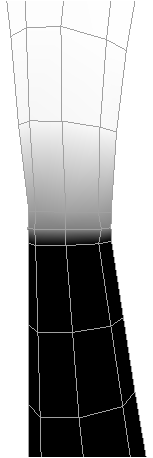
Default weight
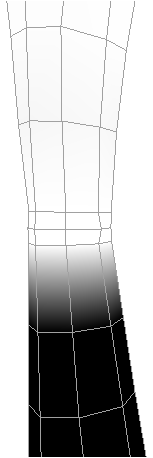
Painted a value of ‘1’ from joint above (hip)
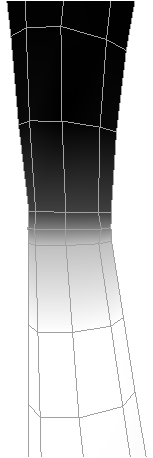
Painted values ‘.75’, ‘.5’, & ‘.25’ with child joint (knee)
Add Method
For more complicated areas (hips, clavicle, shoulder, etc.) it is best to use the “Add Method.”
- Select the child and paint with “Add” only (never use “Replace”). Add small amounts at a time (ex ‘.05’) until the deformation looks correct. You may also select the parent and “Add” as well if you go to far with the child.
- Once you have the deformation close you may paint with “Smooth” to further smooth out the deformation.
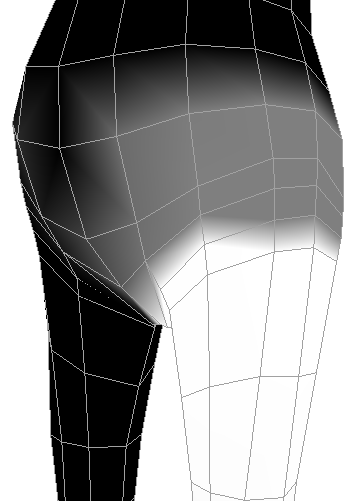
Default weight
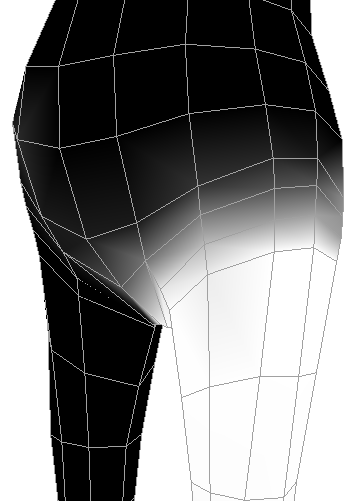
Painted with “Add” at a value of .05
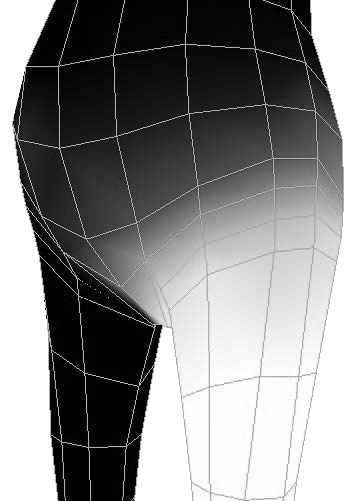
Painted “Smooth”
Smooth Method
For semi-complicated areas (spine) it is best to use the “Smooth Method.”
- Select the joint and paint replace with a value of 1 on the edge loop that runs through it.
- Then paint smooth on either side of the edge loop.
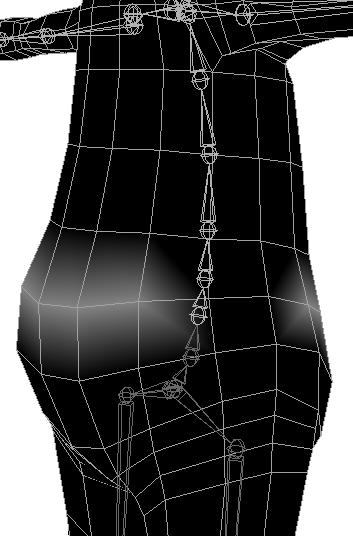
Default weight
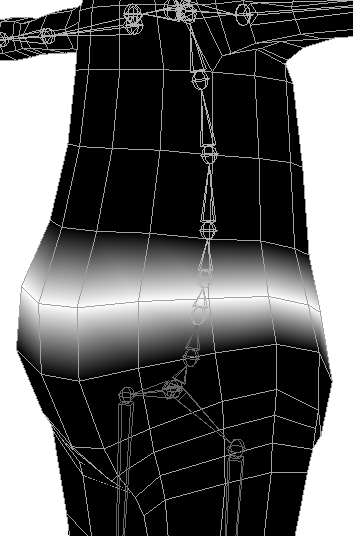
Painted with “Replace” at a value of 1
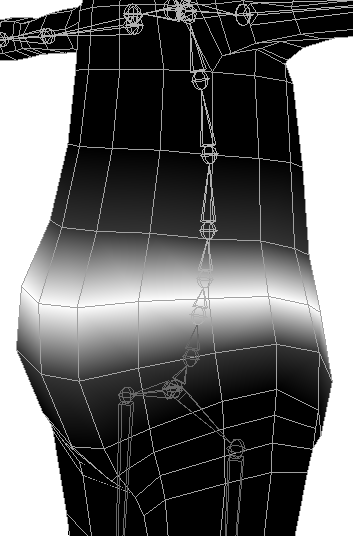
Painted “Smooth”
Use the component editor to weight very complicated or detailed areas
- First select all the vertices.
- Then press Window>General Editors>Component Editor.
- Select the Smooth Skins tab and change the value of the weights.
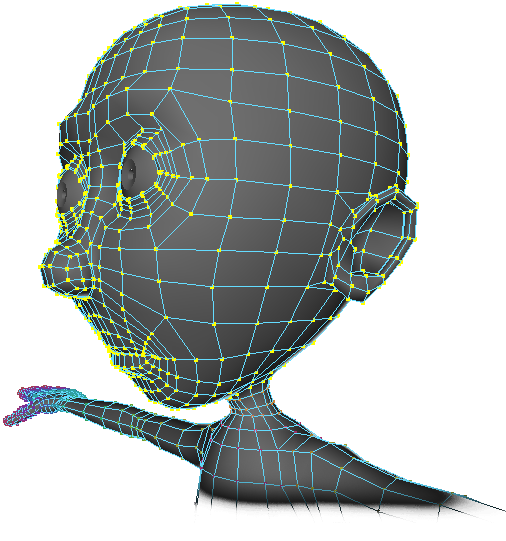
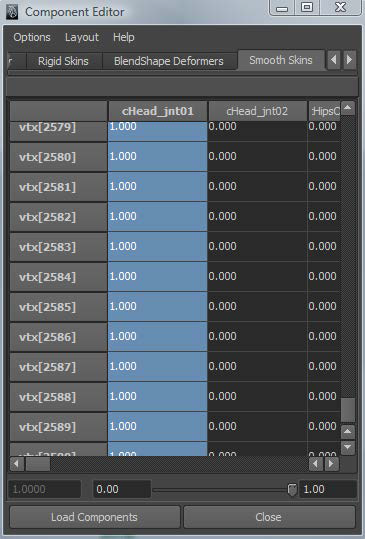
The spine will be done with the “Smooth Method.”
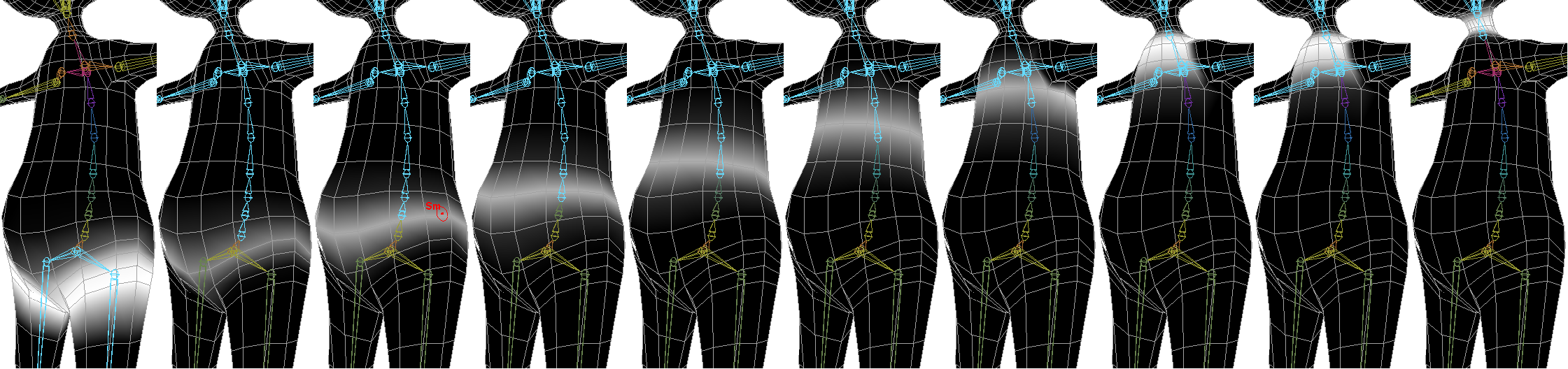
The leg should be done with the “Replace Method.”
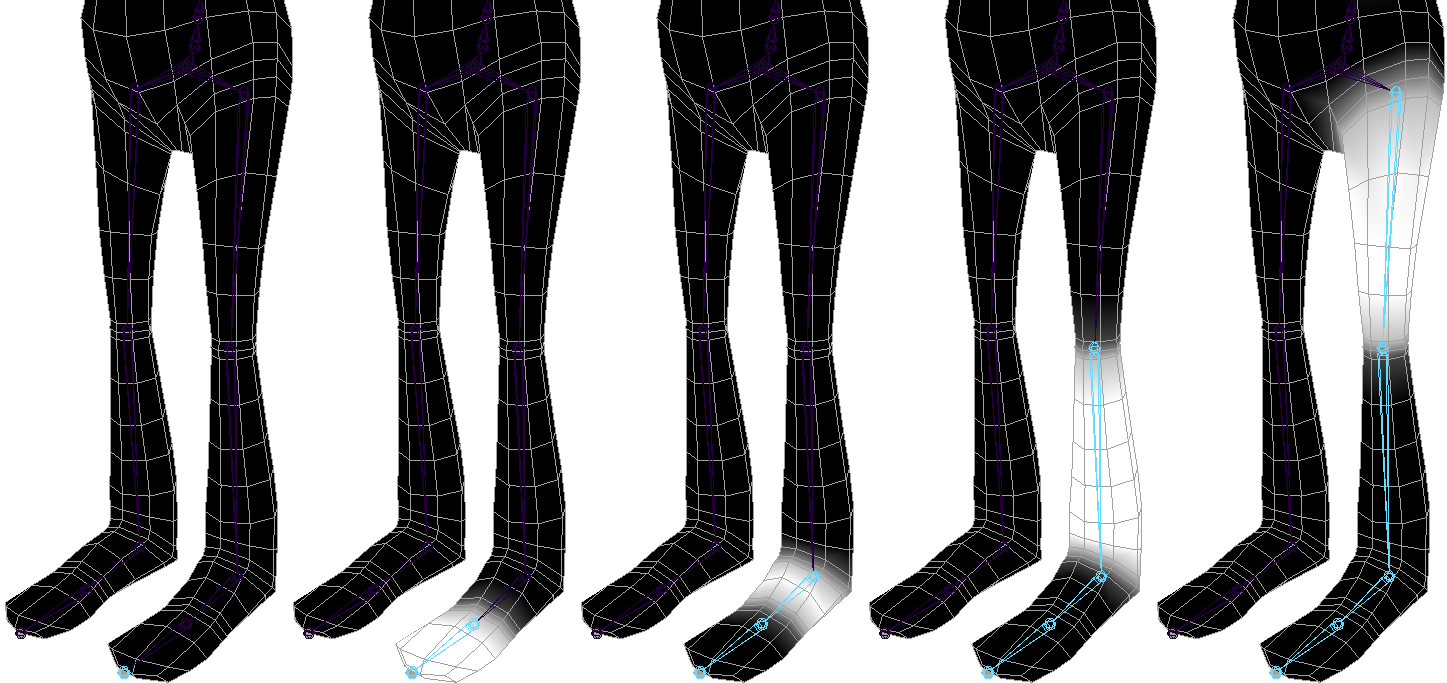
Work up to the shoulder using the “Replace Method.”
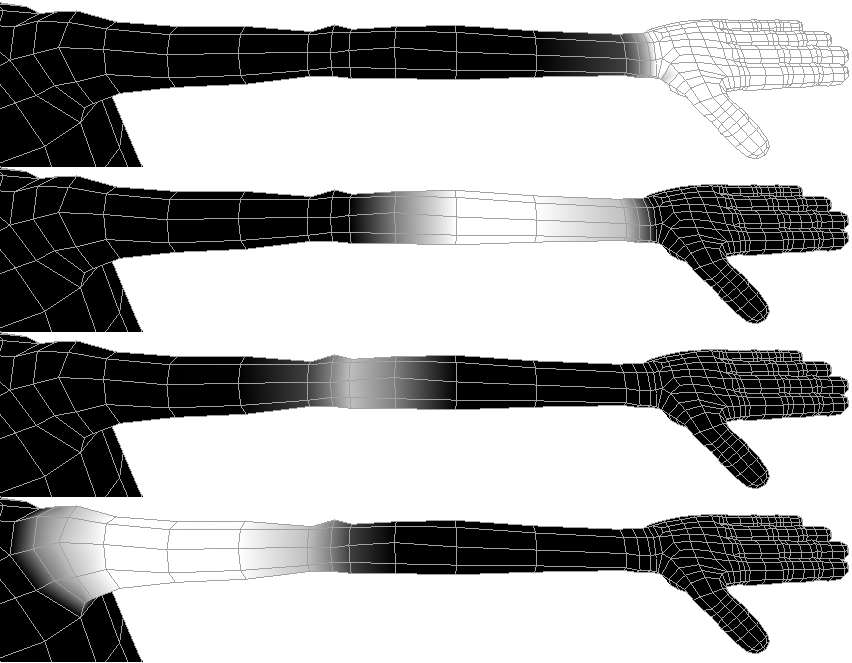
Complete the hands using the "Component" method
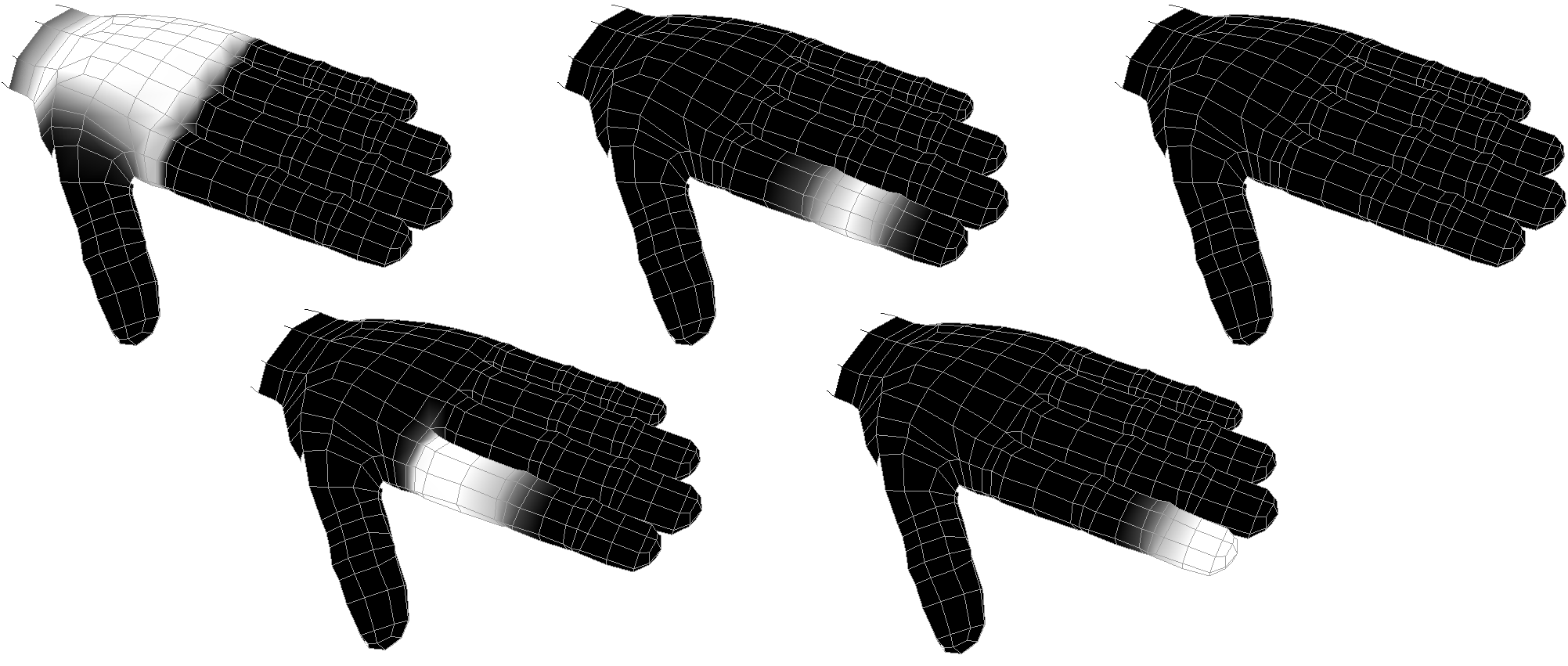
Complete the head using the "Component" and "Add" methods.
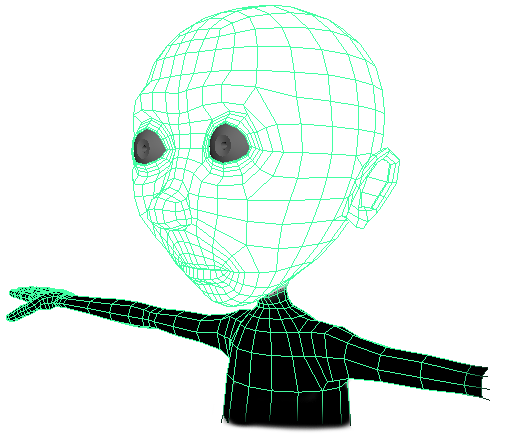
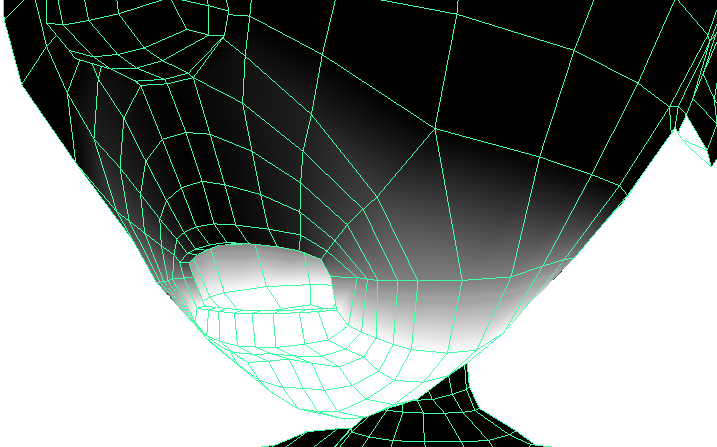
Mirror the weights
- It is best to do this from the front view with joints not shown (Show>Joints, uncheck it).
- First select all the vertices in component mode then unselect the center vertices (ctrl + leftClick).
- With all but the center vertices selected press Skin>Edit Smooth Skin>Mirror Skin Weights> [ ].
- Use world space to determine what plane to mirror across and what direction. Press Mirror to finish.
- You may need to change the Influence Associations to get the best results. Just make sure you save before you mirror because undoing (like mirroring skin weights) during rigging is a bad idea.
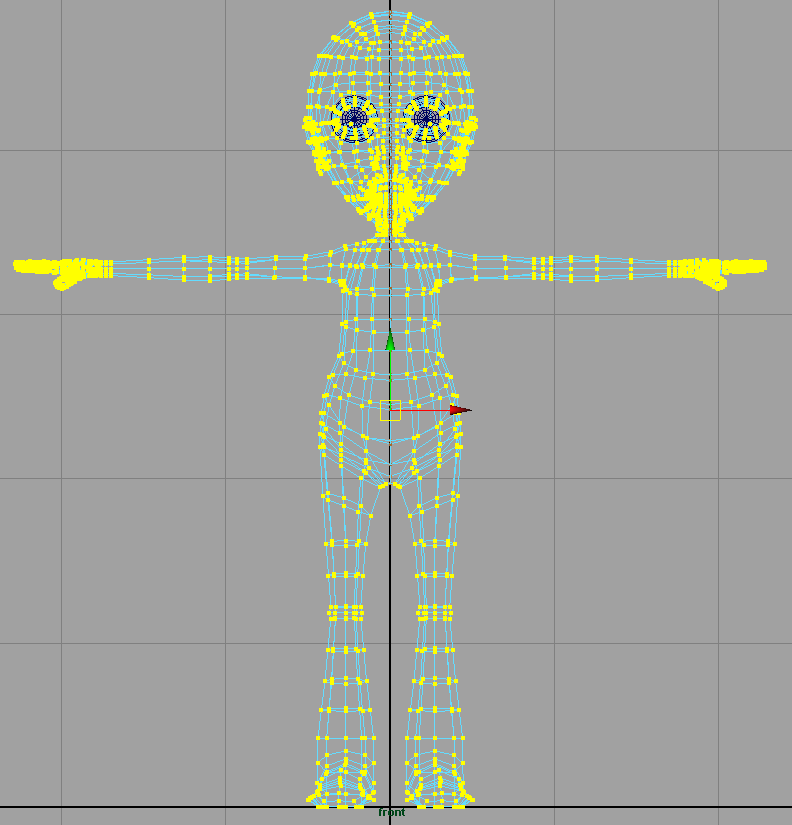
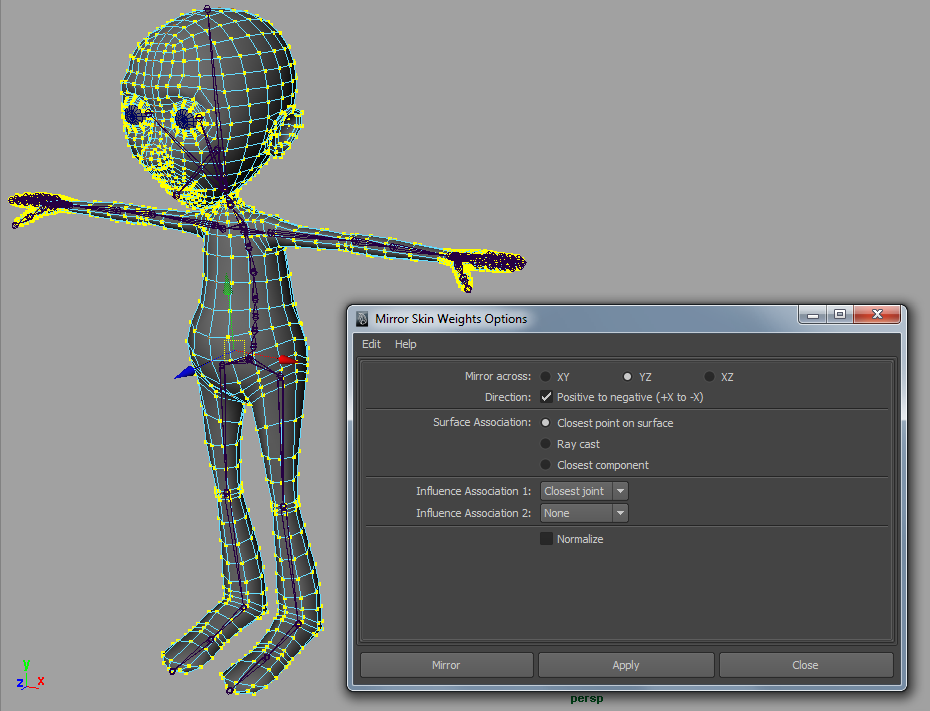
Assignment 03
Character Rig
Although auto-rigs are useful for quickly rigging characters you have little control over them. Instead it is a good idea to create custom rigs that you understand and can make adjustments to. In this next assignment you will manually produce a character rig. You may use any bipedal humanoid character you like.
For Next Class: Complete weight painting
You will be graded on the following:
- Model Prep & Skeleton Placement
- Evaluate and correct any problems in the model and create the skeleton.
- Weight Painting
- Adjust the default bind weights to develop more aesthetically desirable deformations.
- Rigging
- Create the rigging such as FK, IK, and Spline solvers with curves for controllers.
- Blend Shapes
- Design a variety of blend shapes to allow for facial movements.
Resources:
- You can find the rubric under the Assignments content folder in Canvas.
Assignment 03 Tutorial Videos
