
Bootstrap was used broadly in the last lab but it has a very generic appearance. Although it is nice that it has default formatting you want to make it look unique. In this lab we will apply CSS to the Bootstrap components we used as well as make subpages for the site.
Click on the > to start
You may use what you created in the last lab or download the one from the last lab here.
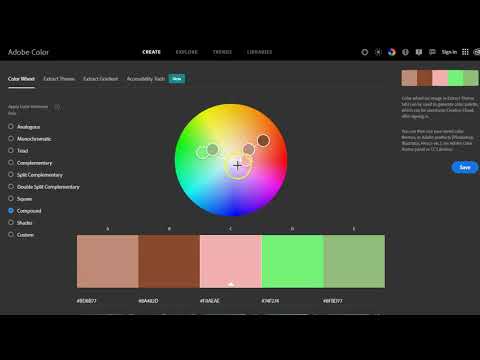
/*Color Scheme
background-color:#BECBFF (pale blueGray)
primary color:#8A93B8 (mid blueGray)
accent color:#4D536B (dark blueGray)
text color:#242424 (light black)
*/- We will be continue to build on what we created in the last lab. You may use what you created or start from mine, here.
- When creating a design you want to maintain a cohesive color scheme. Before you begin formatting the Bootstrap components and other elements of your site it is a good idea to nail down the colors. You may visit Adobe Color for help in creating a color scheme.
- After figuring out your color selections it is not a bad idea to write them down at the top of the CSS sheet in a comment so you may copy them to the rules below as you need them. It may look something like:
/*Color Scheme
background-color:#BECBFF (pale blueGray)
primary color:#8A93B8 (mid blueGray)
accent color:#4D536B (dark blueGray)
text color:#242424 (light black)
*/
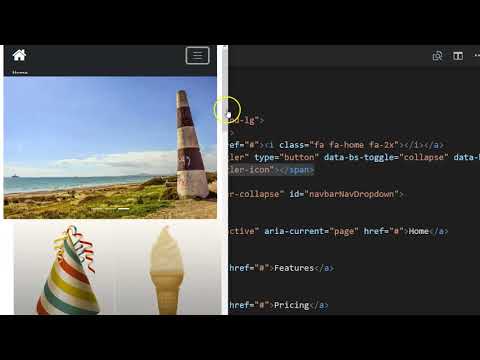
<!DOCTYPE html>
<html>
<head>
<title>Homepage Layout Lab</title>
<meta charset="utf-8">
<meta name="viewport" content="width=device-width, initial-scale=1">
<link href="https://cdn.jsdelivr.net/npm/bootstrap@5.0.0-beta2/dist/css/bootstrap.min.css" rel="stylesheet" integrity="sha384-BmbxuPwQa2lc/FVzBcNJ7UAyJxM6wuqIj61tLrc4wSX0szH/Ev+nYRRuWlolflfl" crossorigin="anonymous">
<link type="text/css" rel="stylesheet" href="css/style.css"/>
<link rel="preconnect" href="https://fonts.gstatic.com">
<link href="https://fonts.googleapis.com/css2?family=McLaren&family=Source+Sans+Pro&display=swap" rel="stylesheet">
<link rel="stylesheet" href="https://cdnjs.cloudflare.com/ajax/libs/font-awesome/4.7.0/css/font-awesome.min.css">
<link type="text/css" rel="stylesheet" href="css/style.css"/>
</head>
<body>
<div class="container-fluid">
<div class="row">
<div class="col-12">
<nav class="navbar navbar-expand-lg">
<div class="container-fluid">
<a class="navbar-brand" href="#"><i class="fa fa-home fa-2x"></i></a>
<button class="navbar-toggler" type="button" data-bs-toggle="collapse" data-bs-target="#navbarNavDropdown" aria-controls="navbarNavDropdown" aria-expanded="false" aria-label="Toggle navigation">
<i class="fa fa-bars fa-2x"></i>
</button>
<div class="collapse navbar-collapse" id="navbarNavDropdown">
<ul class="navbar-nav">
<li class="nav-item">
<a class="nav-link" href="#">Home</a>
</li>
<li class="nav-item">
<a class="nav-link" href="#">Features</a>
</li>
<li class="nav-item">
<a class="nav-link" href="#">Pricing</a>
</li>
</ul>
</div>
</div>
</nav>
</div>
</div>
<div class="row">
<div class="offset-lg-2 col-lg-8">
<div id="carouselExampleCaptions" class="carousel slide" data-bs-ride="carousel">
<div class="carousel-indicators">
<button type="button" data-bs-target="#carouselExampleCaptions" data-bs-slide-to="0" class="active" aria-current="true" aria-label="Slide 1"></button>
<button type="button" data-bs-target="#carouselExampleCaptions" data-bs-slide-to="1" aria-label="Slide 2"></button>
<button type="button" data-bs-target="#carouselExampleCaptions" data-bs-slide-to="2" aria-label="Slide 3"></button>
</div>
<div class="carousel-inner">
<div class="carousel-item active">
<img class="img-fluid d-block w-100" src="https://teachmecone.com/wp-content/uploads/2021/02/coneLandscape.jpg" />
<div class="carousel-caption d-none d-md-block">
<h5>First slide label</h5>
<p>Some representative placeholder content for the first slide.</p>
</div>
</div>
<div class="carousel-item">
<img class="img-fluid d-block w-100" src="https://teachmecone.com/wp-content/uploads/2021/02/coneLandscape.jpg" />
<div class="carousel-caption d-none d-md-block">
<h5>Second slide label</h5>
<p>Some representative placeholder content for the second slide.</p>
</div>
</div>
<div class="carousel-item">
<img class="img-fluid d-block w-100" src="https://teachmecone.com/wp-content/uploads/2021/02/coneLandscape.jpg" />
<div class="carousel-caption d-none d-md-block">
<h5>Third slide label</h5>
<p>Some representative placeholder content for the third slide.</p>
</div>
</div>
</div>
<button class="carousel-control-prev" type="button" data-bs-target="#carouselExampleCaptions" data-bs-slide="prev">
<span class="carousel-control-prev-icon" aria-hidden="true"></span>
<span class="visually-hidden">Previous</span>
</button>
<button class="carousel-control-next" type="button" data-bs-target="#carouselExampleCaptions" data-bs-slide="next">
<span class="carousel-control-next-icon" aria-hidden="true"></span>
<span class="visually-hidden">Next</span>
</button>
</div>
</div>
</div>
</div>
<div class="container">
<div class="row">
<div class="col-sm-6 col-lg-3 wireBlock">
<div class="card" style="width: 18rem;">
<img src="https://teachmecone.com/wp-content/uploads/2021/03/coneHat.png" class="card-img-top" alt="...">
<div class="card-body">
<h5 class="card-title">Cone Heads</h5>
<p class="card-text">Some quick example text to build on the card title and make up the bulk of the card's content.</p>
<a href="#" class="btn btn-primary">Let's Go</a>
</div>
</div>
</div>
<div class="col-sm-6 col-lg-3 wireBlock">
<div class="card" style="width: 18rem;">
<img src="https://teachmecone.com/wp-content/uploads/2021/03/iceCreamCone.jpg" class="card-img-top" alt="...">
<div class="card-body">
<h5 class="card-title">Ice Cream Cones</h5>
<p class="card-text">Some quick example text to build on the card title and make up the bulk of the card's content.</p>
<a href="#" class="btn btn-primary">Let's Go</a>
</div>
</div>
</div>
<div class="col-sm-6 col-lg-3">
<div class="card" style="width: 18rem;">
<img src="https://teachmecone.com/wp-content/uploads/2021/03/pineCone.jpg" class="card-img-top" alt="...">
<div class="card-body">
<h5 class="card-title">Pine Cones</h5>
<p class="card-text">Some quick example text to build on the card title and make up the bulk of the card's content.</p>
<a href="#" class="btn btn-primary">Let's Go</a>
</div>
</div>
</div>
<div class="col-sm-6 col-lg-3">
<div class="card" style="width: 18rem;">
<img src="https://teachmecone.com/wp-content/uploads/2021/03/maintenanceCone.jpg" class="card-img-top" alt="...">
<div class="card-body">
<h5 class="card-title">Maintenance Cones</h5>
<p class="card-text">Some quick example text to build on the card title and make up the bulk of the card's content.</p>
<a href="#" class="btn btn-primary">Let's Go</a>
</div>
</div>
</div>
</div>
<div class="row">
<div class="col-md-6">
<h3>Hello There!</h3>
<iframe width="560" height="315" src="https://www.youtube.com/embed/dQw4w9WgXcQ" frameborder="0" allow="accelerometer; autoplay; clipboard-write; encrypted-media; gyroscope; picture-in-picture" allowfullscreen></iframe>
</div>
<div class="col-md-6">
<h3>Location</h3>
<iframe src="https://www.google.com/maps/embed?pb=!1m18!1m12!1 m3!1d3072.38517222529!2d-75.95864658490774!3d39.64104531037175!2m3!1f0!2f0!3f0!3m2!1i1024!2i768!4f13.1!3m 3!1m2!1s0x89c7b0f18aa99d97%3A0x74ed98b7680af868!2s1%20Seahawk%20Dr %2C%20North%20East%2C%20MD%2021901!5e0!3m2!1sen!2sus!4v1615212884577!5m2!1sen!2sus" width="600" height="450" style="border:0;" allowfullscreen="" loading="lazy"></iframe>
</div>
</div>
</div>
<script src="https://cdn.jsdelivr.net/npm/bootstrap@5.0.0-beta2/dist/js/bootstrap.bundle.min.js" integrity="sha384-b5kHyXgcpbZJO/tY9Ul7kGkf1S0CWuKcCD38l8YkeH8z8QjE0GmW1gYU5S9FOnJ0" crossorigin="anonymous"></script>
<script type="text/javascript" src="js/script.js"></script>
<script type="text/javascript" src="js/script.js"></script>
</body>
</html>- The navbar we paste from the Bootstrap website is somewhat generic and needs some custom formatting. Before adding CSS we will clean up the HTML. You can find documentation on all of the options on the Bootstrap navbar here.
- Remove navbar-light bg-light class from the <nav> element. This will make it easier to apply our own CSS.
- Remove the active classes as well.
- Remove the aria-current="page" from the Home link.
- Remove the entire <li class="nav-item dropdown"> section to remove the dropdown menu element.
- You may add or remove
<li class="nav-item">
<a class="nav-link" href="#">Features</a>
</li>
to add or remove menu items. Be sure change the names as well. - Replace the <span class="navbar-toggler-icon"></span> element with <i class="fa fa-bars fa-2x"></i>. This will make it easier to modify the menu "hamburger" icon.

<!DOCTYPE html>
<html>
<head>
<title>Homepage Layout Lab</title>
<meta charset="utf-8">
<meta name="viewport" content="width=device-width, initial-scale=1">
<link href="https://cdn.jsdelivr.net/npm/bootstrap@5.0.0-beta2/dist/css/bootstrap.min.css" rel="stylesheet" integrity="sha384-BmbxuPwQa2lc/FVzBcNJ7UAyJxM6wuqIj61tLrc4wSX0szH/Ev+nYRRuWlolflfl" crossorigin="anonymous">
<link type="text/css" rel="stylesheet" href="css/style.css"/>
<link rel="preconnect" href="https://fonts.gstatic.com">
<link href="https://fonts.googleapis.com/css2?family=McLaren&family=Source+Sans+Pro&display=swap" rel="stylesheet">
<link rel="stylesheet" href="https://cdnjs.cloudflare.com/ajax/libs/font-awesome/4.7.0/css/font-awesome.min.css">
<link type="text/css" rel="stylesheet" href="css/style.css"/>
</head>
<body>
<div class="container-fluid">
<div class="row">
<div class="col-12">
<nav class="navbar navbar-expand-lg">
<div class="container-fluid">
<a class="navbar-brand" href="#"><i class="fa fa-home fa-2x"></i></a>
<button class="navbar-toggler" type="button" data-bs-toggle="collapse" data-bs-target="#navbarNavDropdown" aria-controls="navbarNavDropdown" aria-expanded="false" aria-label="Toggle navigation">
<i class="fa fa-bars fa-2x"></i>
</button>
<div class="collapse navbar-collapse" id="navbarNavDropdown">
<ul class="navbar-nav">
<li class="nav-item">
<a class="nav-link" href="#">Home</a>
</li>
<li class="nav-item">
<a class="nav-link" href="#">Features</a>
</li>
<li class="nav-item">
<a class="nav-link" href="#">Pricing</a>
</li>
</ul>
</div>
</div>
</nav>
</div>
</div>
<div class="row">
<div class="offset-lg-2 col-lg-8">
<div id="carouselExampleCaptions" class="carousel slide" data-bs-ride="carousel">
<div class="carousel-indicators">
<button type="button" data-bs-target="#carouselExampleCaptions" data-bs-slide-to="0" class="active" aria-current="true" aria-label="Slide 1"></button>
<button type="button" data-bs-target="#carouselExampleCaptions" data-bs-slide-to="1" aria-label="Slide 2"></button>
<button type="button" data-bs-target="#carouselExampleCaptions" data-bs-slide-to="2" aria-label="Slide 3"></button>
<button type="button" data-bs-target="#carouselExampleCaptions" data-bs-slide-to="3" aria-label="Slide 4"></button>
</div>
<div class="carousel-inner">
<div class="carousel-item active">
<img class="img-fluid d-block w-100" src="https://teachmecone.com/wp-content/uploads/2021/02/coneLandscape.jpg" />
<div class="carousel-caption d-none d-md-block">
<h5>First slide label</h5>
<p>Some representative placeholder content for the first slide.</p>
</div>
</div>
<div class="carousel-item">
<img class="img-fluid d-block w-100" src="https://teachmecone.com/wp-content/uploads/2021/03/mountainCone.jpg" />
<div class="carousel-caption d-none d-md-block">
<h5>Second slide label</h5>
<p>Some representative placeholder content for the second slide.</p>
</div>
</div>
<div class="carousel-item">
<img class="img-fluid d-block w-100" src="https://teachmecone.com/wp-content/uploads/2021/03/pineConeLandScape-1.jpg" />
<div class="carousel-caption d-none d-md-block">
<h5>Third slide label</h5>
<p>Some representative placeholder content for the third slide.</p>
</div>
</div>
<div class="carousel-item">
<img class="img-fluid d-block w-100" src="https://teachmecone.com/wp-content/uploads/2021/02/coneLandscape.jpg" />
<div class="carousel-caption d-none d-md-block">
<h5>Third slide label</h5>
<p>Some representative placeholder content for the third slide.</p>
</div>
</div>
</div>
<button class="carousel-control-prev" type="button" data-bs-target="#carouselExampleCaptions" data-bs-slide="prev">
<i class="fa fa-chevron-circle-left fa-3x"></i>
<span class="visually-hidden">Previous</span>
</button>
<button class="carousel-control-next" type="button" data-bs-target="#carouselExampleCaptions" data-bs-slide="next">
<i class="fa fa-chevron-circle-right fa-3x"></i>
<span class="visually-hidden">Next</span>
</button>
</div>
</div>
</div>
</div>
<div class="container">
<div class="row">
<div class="col-sm-6 col-lg-3">
<div class="card" style="width: 18rem;">
<img src="https://teachmecone.com/wp-content/uploads/2021/03/coneHat.png" class="card-img-top" alt="...">
<div class="card-body">
<h5 class="card-title">Cone Heads</h5>
<p class="card-text">Some quick example text to build on the card title and make up the bulk of the card's content.</p>
<a href="#" class="btn btn-primary">Let's Go</a>
</div>
</div>
</div>
<div class="col-sm-6 col-lg-3">
<div class="card" style="width: 18rem;">
<img src="https://teachmecone.com/wp-content/uploads/2021/03/iceCreamCone.jpg" class="card-img-top" alt="...">
<div class="card-body">
<h5 class="card-title">Ice Cream Cones</h5>
<p class="card-text">Some quick example text to build on the card title and make up the bulk of the card's content.</p>
<a href="#" class="btn btn-primary">Let's Go</a>
</div>
</div>
</div>
<div class="col-sm-6 col-lg-3">
<div class="card" style="width: 18rem;">
<img src="https://teachmecone.com/wp-content/uploads/2021/03/pineCone.jpg" class="card-img-top" alt="...">
<div class="card-body">
<h5 class="card-title">Pine Cones</h5>
<p class="card-text">Some quick example text to build on the card title and make up the bulk of the card's content.</p>
<a href="#" class="btn btn-primary">Let's Go</a>
</div>
</div>
</div>
<div class="col-sm-6 col-lg-3">
<div class="card" style="width: 18rem;">
<img src="https://teachmecone.com/wp-content/uploads/2021/03/maintenanceCone.jpg" class="card-img-top" alt="...">
<div class="card-body">
<h5 class="card-title">Maintenance Cones</h5>
<p class="card-text">Some quick example text to build on the card title and make up the bulk of the card's content.</p>
<a href="#" class="btn btn-primary">Let's Go</a>
</div>
</div>
</div>
</div>
<div class="row">
<div class="col-md-6">
<h3>Hello There!</h3>
<iframe width="560" height="315" src="https://www.youtube.com/embed/dQw4w9WgXcQ" frameborder="0" allow="accelerometer; autoplay; clipboard-write; encrypted-media; gyroscope; picture-in-picture" allowfullscreen></iframe>
</div>
<div class="col-md-6">
<h3>Location</h3>
<iframe src="https://www.google.com/maps/embed?pb=!1m18!1m12!1
m3!1d3072.38517222529!2d-75.95864658490774!3d39.64104531037175!2
m3!1f0!2f0!3f0!3m2!1i1024!2i768!4f13.1!3m
3!1m2!1s0x89c7b0f18aa99d97%3A0x74ed98b7680af868!2s1%20Seahawk%20Dr%2C%20North%20East%2C%20MD%2021901!5e0!3
m2!1sen!2sus!4v1615212884577!5m2!1sen!2sus" width="600" height="450" style="border:0;" allowfullscreen="" loading="lazy"></iframe>
</div>
</div>
</div>
<script src="https://cdn.jsdelivr.net/npm/bootstrap@5.0.0-beta2/dist/js/bootstrap.bundle.min.js" integrity="sha384-b5kHyXgcpbZJO/tY9Ul7kGkf1S0CWuKcCD38l8YkeH8z8QjE0GmW1gYU5S9FOnJ0" crossorigin="anonymous"></script>
<script type="text/javascript" src="js/script.js"></script>
<script type="text/javascript" src="js/script.js"></script>
</body>
</html>
- The navbar HTML as been formatted. Let's complete the carousel.
- You may add or remove carousel items by copying and pasting
<div class="carousel-item">
<img class="img-fluid d-block w-100" src="images/yourImage.jpg" />
<div class="carousel-caption d-none d-md-block">
<h5>Second slide label</h5>
<p>Some representative placeholder content for the second slide.</p>
</div>
</div> - For each carousel item removed or added the
<button type="button" data-bs-target="#carouselExampleCaptions" data-bs-slide-to="2" aria-label="Slide 3"></button>
a button indicator must be removed or added and adjusted. - We can change the previous and next chevron buttons by removing <span class="carousel-control-prev-icon" aria-hidden="true"></span> and replacing it with an icon like <i class="fa fa-chevron-circle-right fa-3x"></i>. You may use whatever icons you like.

/*Color Scheme
background-color:#BECBFF (pale blueGray)
primary color:#8A93B8 (mid blueGray)
accent color:#4D536B (dark blueGray)
text color:#242424 (light black)
*/
h1, h2, h3, h4, h5, h6 {
font-family: 'McLaren', cursive;
color:#242424;}
body, p, q {
font-family: 'Source Sans Pro', sans-serif;
color:#242424;}
body {
background-color:#BECBFF;}
.navbar {
background-color:#8A93B8;}
.navbar-nav {
margin-left:auto;
margin-right:auto;}
.nav-item .nav-link:link, .nav-item .nav-link:visited {
color:#242424;
font-family: 'McLaren', cursive;}
.nav-item .nav-link:hover {
color:#ffffff;}
.navbar-brand:link, .navbar-brand:visited {
color:#BECBFF;}
.navbar-brand:hover {
color:#242424;}
.navbar-toggler {
color:#242424;}- The HTML is complete. Time for CSS.
- Type some general CSS rules to control the overall look:
h1, h2, h3, h4, h5, h6 {
font-family: 'McLaren', cursive;
color:#242424;}
body, p, q {
font-family: 'Source Sans Pro', sans-serif;
color:#242424;}
body {
background-color:#BECBFF;} - CSS must be added to control the navbar:
.navbar {
background-color:#8A93B8;}
.navbar-nav {
margin-left:auto;
margin-right:auto;}
.nav-item .nav-link:link, .nav-item .nav-link:visited {
color:#242424;
font-family: 'McLaren', cursive;}
.nav-item .nav-link:hover {
color:#ffffff;}
.navbar-brand:link, .navbar-brand:visited {
color:#BECBFF;}
.navbar-brand:hover {
color:#242424;}
.navbar-toggler {
color:#242424;}
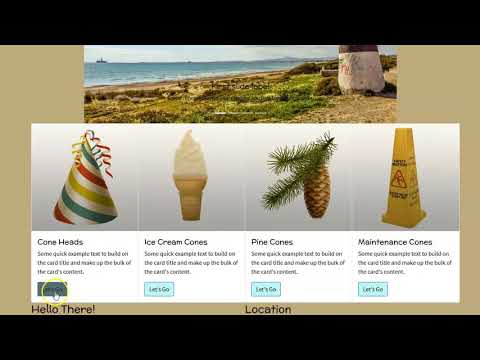
/*Color Scheme
background-color:#BECBFF (pale blueGray)
primary color:#8A93B8 (mid blueGray)
accent color:#4D536B (dark blueGray)
text color:#242424 (light black)
*/
h1, h2, h3, h4, h5, h6 {
font-family: 'McLaren', cursive;
color:#242424;}
body, p, q {
font-family: 'Source Sans Pro', sans-serif;
color:#242424;}
body {
background-color:#BECBFF;}
.navbar {
background-color:#8A93B8;}
.navbar-nav {
margin-left:auto;
margin-right:auto;}
.nav-item .nav-link:link, .nav-item .nav-link:visited {
color:#242424;
font-family: 'McLaren', cursive;}
.nav-item .nav-link:hover {
color:#ffffff;}
.navbar-brand:link, .navbar-brand:visited {
color:#BECBFF;}
.navbar-brand:hover {
color:#242424;}
.navbar-toggler {
color:#242424;}
.btn-primary:link, .btn-primary:visited {
background-color: #8A93B8;}
.btn-primary:hover {
background-color: #4D536B;}
.carousel-caption h5, .carousel-caption p {
color:rgb(255, 255, 255);
text-shadow: 2px 2px black;
border-color: #242424;}
.fa-chevron-circle-left, .fa-chevron-circle-right {
color:#BECBFF;}- The navbar is complete (ish). The rest of the page needs to have CSS applied.
- Add CSS to apply design to the cards:
.btn-primary:link, .btn-primary:visited {
background-color: #8A93B8;}
.btn-primary:hover {
background-color: #4D536B;} - Add
.carousel-caption h5, .carousel-caption p {
color:rgb(255, 255, 255);
text-shadow: 2px 2px black;}
.fa-chevron-circle-left, .fa-chevron-circle-right {
color:#BECBFF;}
to format the caption and previous and next arrows of the carousel.
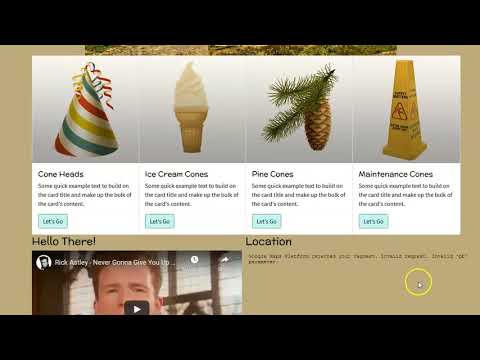
- You have written enough now to preview your work in the browser.
- First save your file (File > Save)
- Navigate to your file on your Desktop. It should appear as a web document. Double-click it to open
Homepage Layout Lab

First slide label
Some representative placeholder content for the first slide.

Second slide label
Some representative placeholder content for the second slide.

Third slide label
Some representative placeholder content for the third slide.

Third slide label
Some representative placeholder content for the third slide.

Cone Heads
Some quick example text to build on the card title and make up the bulk of the card's content.
Let's Go
Ice Cream Cones
Some quick example text to build on the card title and make up the bulk of the card's content.
Let's Go
Pine Cones
Some quick example text to build on the card title and make up the bulk of the card's content.
Let's Go
Maintenance Cones
Some quick example text to build on the card title and make up the bulk of the card's content.
Let's GoHello There!
Location
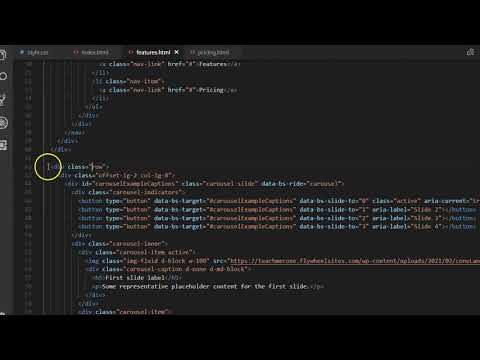
<!DOCTYPE html>
<html>
<head>
<title>Cone Features</title>
<meta charset="utf-8">
<meta name="viewport" content="width=device-width, initial-scale=1">
<link href="https://cdn.jsdelivr.net/npm/bootstrap@5.0.0-beta2/dist/css/bootstrap.min.css" rel="stylesheet" integrity="sha384-BmbxuPwQa2lc/FVzBcNJ7UAyJxM6wuqIj61tLrc4wSX0szH/Ev+nYRRuWlolflfl" crossorigin="anonymous">
<link type="text/css" rel="stylesheet" href="css/style.css"/>
<link rel="preconnect" href="https://fonts.gstatic.com">
<link href="https://fonts.googleapis.com/css2?family=McLaren&family=Source+Sans+Pro&display=swap" rel="stylesheet">
<link rel="stylesheet" href="https://cdnjs.cloudflare.com/ajax/libs/font-awesome/4.7.0/css/font-awesome.min.css">
<link type="text/css" rel="stylesheet" href="css/style.css"/>
</head>
<body>
<div class="container-fluid">
<div class="row">
<div class="col-12">
<nav class="navbar navbar-expand-lg">
<div class="container-fluid">
<a class="navbar-brand" href="#"><i class="fa fa-home fa-2x"></i></a>
<button class="navbar-toggler" type="button" data-bs-toggle="collapse" data-bs-target="#navbarNavDropdown" aria-controls="navbarNavDropdown" aria-expanded="false" aria-label="Toggle navigation">
<i class="fa fa-bars fa-2x"></i>
</button>
<div class="collapse navbar-collapse" id="navbarNavDropdown">
<ul class="navbar-nav">
<li class="nav-item">
<a class="nav-link" href="#">Home</a>
</li>
<li class="nav-item">
<a class="nav-link" href="#">Features</a>
</li>
<li class="nav-item">
<a class="nav-link" href="#">Pricing</a>
</li>
</ul>
</div>
</div>
</nav>
</div>
</div>
</div>
<div class="container">
<!--page specific content goes here-->
<!--for example-->
<div class="row">
<div class="col-12">
<h1>Cone Features</h1>
</div>
</div>
</div>
<script src="https://cdn.jsdelivr.net/npm/bootstrap@5.0.0-beta2/dist/js/bootstrap.bundle.min.js" integrity="sha384-b5kHyXgcpbZJO/tY9Ul7kGkf1S0CWuKcCD38l8YkeH8z8QjE0GmW1gYU5S9FOnJ0" crossorigin="anonymous"></script>
<script type="text/javascript" src="js/script.js"></script>
<script type="text/javascript" src="js/script.js"></script>
</body>
</html>- The homepage is complete but it is not a full site really without subpages. Let's create two simple subpages.
- In your file browser select the index.html file you have been working on. Press ctrl + c (cmd + c) then ctrl + v (cmd + v) to copy and paste it. Do this twice. You should have the original index.html file and two copies.
- Rename the copies the correct subpage names. In our case, features.html and pricing.html.
- Open each. Remove the "content" of the pages, leaving behind the <head>, navbar, <script>, and overall Bootstrap layout elements.
- Inside each you may put the appropriate content using the HTML you already know as well as other Bootstrap components. Save them.

<!DOCTYPE html>
<html>
<head>
<title>Homepage Layout Lab</title>
<meta charset="utf-8">
<meta name="viewport" content="width=device-width, initial-scale=1">
<link href="https://cdn.jsdelivr.net/npm/bootstrap@5.0.0-beta2/dist/css/bootstrap.min.css" rel="stylesheet" integrity="sha384-BmbxuPwQa2lc/FVzBcNJ7UAyJxM6wuqIj61tLrc4wSX0szH/Ev+nYRRuWlolflfl" crossorigin="anonymous">
<link type="text/css" rel="stylesheet" href="css/style.css"/>
<link rel="preconnect" href="https://fonts.gstatic.com">
<link href="https://fonts.googleapis.com/css2?family=McLaren&family=Source+Sans+Pro&display=swap" rel="stylesheet">
<link rel="stylesheet" href="https://cdnjs.cloudflare.com/ajax/libs/font-awesome/4.7.0/css/font-awesome.min.css">
<link type="text/css" rel="stylesheet" href="css/style.css"/>
</head>
<body>
<div class="container-fluid">
<div class="row">
<div class="col-12">
<nav class="navbar navbar-expand-lg">
<div class="container-fluid">
<a class="navbar-brand" href="index.html"><i class="fa fa-home fa-2x"></i></a>
<button class="navbar-toggler" type="button" data-bs-toggle="collapse" data-bs-target="#navbarNavDropdown" aria-controls="navbarNavDropdown" aria-expanded="false" aria-label="Toggle navigation">
<i class="fa fa-bars fa-2x"></i>
</button>
<div class="collapse navbar-collapse" id="navbarNavDropdown">
<ul class="navbar-nav">
<li class="nav-item">
<a class="nav-link" href="index.html">Home</a>
</li>
<li class="nav-item">
<a class="nav-link" href="features.html">Features</a>
</li>
<li class="nav-item">
<a class="nav-link" href="pricing.html">Pricing</a>
</li>
</ul>
</div>
</div>
</nav>
</div>
</div>
<div class="row">
<div class="offset-lg-2 col-lg-8">
<div id="carouselExampleCaptions" class="carousel slide" data-bs-ride="carousel">
<div class="carousel-indicators">
<button type="button" data-bs-target="#carouselExampleCaptions" data-bs-slide-to="0" class="active" aria-current="true" aria-label="Slide 1"></button>
<button type="button" data-bs-target="#carouselExampleCaptions" data-bs-slide-to="1" aria-label="Slide 2"></button>
<button type="button" data-bs-target="#carouselExampleCaptions" data-bs-slide-to="2" aria-label="Slide 3"></button>
<button type="button" data-bs-target="#carouselExampleCaptions" data-bs-slide-to="3" aria-label="Slide 4"></button>
</div>
<div class="carousel-inner">
<div class="carousel-item active">
<img class="img-fluid d-block w-100" src="https://teachmecone.com/wp-content/uploads/2021/02/coneLandscape.jpg" />
<div class="carousel-caption d-none d-md-block">
<h5>First slide label</h5>
<p>Some representative placeholder content for the first slide.</p>
</div>
</div>
<div class="carousel-item">
<img class="img-fluid d-block w-100" src="https://teachmecone.com/wp-content/uploads/2021/03/mountainCone.jpg" />
<div class="carousel-caption d-none d-md-block">
<h5>Second slide label</h5>
<p>Some representative placeholder content for the second slide.</p>
</div>
</div>
<div class="carousel-item">
<img class="img-fluid d-block w-100" src="https://teachmecone.com/wp-content/uploads/2021/03/pineConeLandScape-1.jpg" />
<div class="carousel-caption d-none d-md-block">
<h5>Third slide label</h5>
<p>Some representative placeholder content for the third slide.</p>
</div>
</div>
<div class="carousel-item">
<img class="img-fluid d-block w-100" src="https://teachmecone.com/wp-content/uploads/2021/02/coneLandscape.jpg" />
<div class="carousel-caption d-none d-md-block">
<h5>Third slide label</h5>
<p>Some representative placeholder content for the third slide.</p>
</div>
</div>
</div>
<button class="carousel-control-prev" type="button" data-bs-target="#carouselExampleCaptions" data-bs-slide="prev">
<i class="fa fa-chevron-circle-left fa-3x"></i>
<span class="visually-hidden">Previous</span>
</button>
<button class="carousel-control-next" type="button" data-bs-target="#carouselExampleCaptions" data-bs-slide="next">
<i class="fa fa-chevron-circle-right fa-3x"></i>
<span class="visually-hidden">Next</span>
</button>
</div>
</div>
</div>
</div>
<div class="container">
<div class="row">
<div class="col-sm-6 col-lg-3">
<div class="card">
<img src="https://teachmecone.com/wp-content/uploads/2021/03/coneHat.png" class="card-img-top" alt="...">
<div class="card-body">
<h5 class="card-title">Cone Heads</h5>
<p class="card-text">Some quick example text to build on the card title and make up the bulk of the card's content.</p>
<a href="#" class="btn btn-primary">Let's Go</a>
</div>
</div>
</div>
<div class="col-sm-6 col-lg-3">
<div class="card" >
<img src="https://teachmecone.com/wp-content/uploads/2021/03/iceCreamCone.jpg" class="card-img-top" alt="...">
<div class="card-body">
<h5 class="card-title">Ice Cream Cones</h5>
<p class="card-text">Some quick example text to build on the card title and make up the bulk of the card's content.</p>
<a href="#" class="btn btn-primary">Let's Go</a>
</div>
</div>
</div>
<div class="col-sm-6 col-lg-3">
<div class="card" >
<img src="https://teachmecone.com/wp-content/uploads/2021/03/pineCone.jpg" class="card-img-top" alt="...">
<div class="card-body">
<h5 class="card-title">Pine Cones</h5>
<p class="card-text">Some quick example text to build on the card title and make up the bulk of the card's content.</p>
<a href="#" class="btn btn-primary">Let's Go</a>
</div>
</div>
</div>
<div class="col-sm-6 col-lg-3">
<div class="card" >
<img src="https://teachmecone.com/wp-content/uploads/2021/03/maintenanceCone.jpg" class="card-img-top" alt="...">
<div class="card-body">
<h5 class="card-title">Maintenance Cones</h5>
<p class="card-text">Some quick example text to build on the card title and make up the bulk of the card's content.</p>
<a href="#" class="btn btn-primary">Let's Go</a>
</div>
</div>
</div>
</div>
<div class="row">
<div class="col-md-6">
<h3>Hello There!</h3>
<iframe width="480" height="260" src="https://www.youtube.com/embed/dQw4w9WgXcQ" frameborder="0" allow="accelerometer; autoplay; clipboard-write; encrypted-media; gyroscope; picture-in-picture" allowfullscreen></iframe>
</div>
<div class="col-md-6">
<h3>Location</h3>
<iframe src="https://www.google.com/maps/embed?pb=!1 m18!1m12!1m3!1d3072.38517222529!2d-75.95864658490774!3d39.64104531037175!2m3!1f0!2f0!3f0!3 m2!1i1024!2i768!4f13.1!3 m3!1m2!1s0x89c7b0f18aa99d97%3A0x74ed98b7680af868!2s1%20Seahawk%20Dr%2C%20 North%20East%2C%20MD%2021901!5e0!3 m2!1sen!2sus!4v1615212884577!5 m2!1sen!2sus" width="480" height="480" style="border:0;" allowfullscreen="" loading="lazy"></iframe>
</div>
</div>
</div>
<script src="https://cdn.jsdelivr.net/npm/bootstrap@5.0.0-beta2/dist/js/bootstrap.bundle.min.js" integrity="sha384-b5kHyXgcpbZJO/tY9Ul7kGkf1S0CWuKcCD38l8YkeH8z8QjE0GmW1gYU5S9FOnJ0" crossorigin="anonymous"></script>
<script type="text/javascript" src="js/script.js"></script>
<script type="text/javascript" src="js/script.js"></script>
</body>
</html>;- The home page and subpages are created but not actually connected through code.
- In each HTML document change the menu links to direct towards the appropriate page such as
<a class="nav-link" href="#">Home</a>
to
<a class="nav-link" href="index.html">Home</a>
(don't forget to change the navbar brand button link as well). - Now the links should direct the user to each page appropriately.
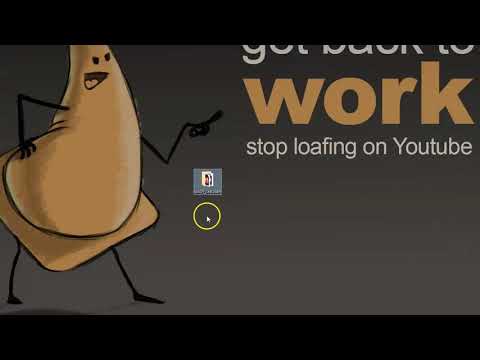
- Before you submit you should review your code and visual preview.
- Look for any errors. If there are any, fix them. When you are happy, proceed .
- Select the root folder, right-click over top of it and select Send to > Compressed (zipped) folder on Windows and Compress on MacOS. A new zipped file will be created
- Lastly, log into Blackboard (Here) and click on this course. Inside the course, select Week 08, then the Week 09: Responsive Site (subpages) Lab folder, then the assignment with the same name. Finally, Attach the zipped file.
Homepage Layout Lab

The site now appears more unique and has working links. Hopefully you can see how you can just use the built-in classes of Bootstrap to target the elements. Feel free to further explore apply CSS and other Bootstrap components. Next week you will be given your next project, a responsive business site. Think about what you want to make.
If you run into any issues please do not hesitate to contact me:
- jcone@cecil.edu
- (240) 466-1996

