Outline:
- Animation Sprite Sheet
- Tilemaps
- Platformer: Enemies (movement, death, attack)
- Assignment 02
Animation Sprite Sheet
Sprite Sheet:
A sprite is a game term to mean a simple graphic. A sprite sheet is a collection of sprites, usually including animation.
Platformer Sprites:
For your current game and assignment, you should complete the following:
Player Animations (for platformer)
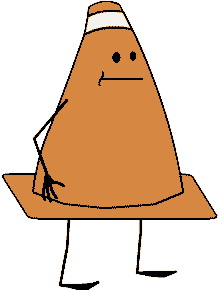
-
- Idle
- The default position of the character
- Single image or animation
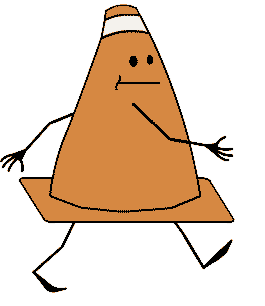
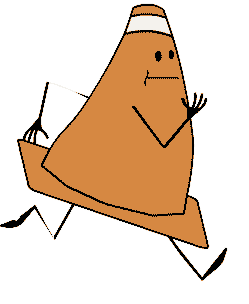
-
- Walk, Run or both
- Basic locomotion
- Animation

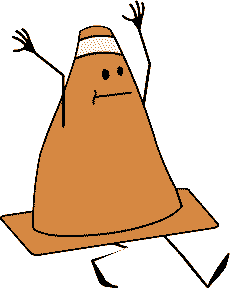
-
- Jump, Fall, or both
- Pose of the character in air
- Single image
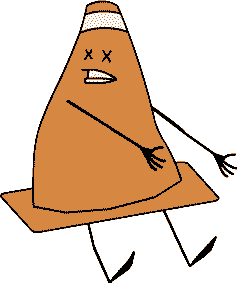
-
- Injury, Death, or both
- Character being damaged
- Single image
Player Animations (for Cecil Smash)
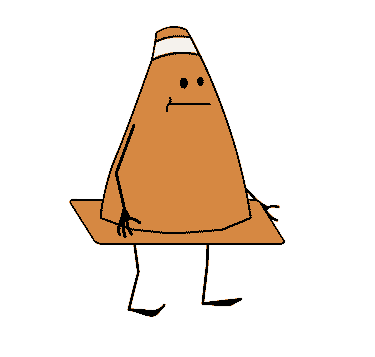
-
- Light Attack
- Quick weak hit like a jab
- Single image
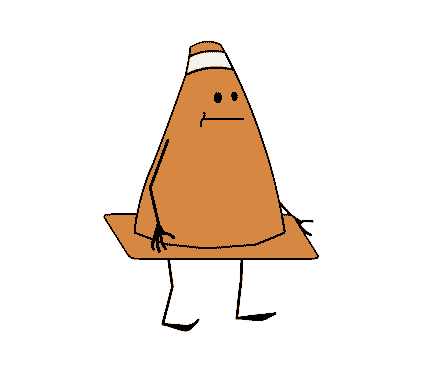
-
- Medium Attack
- Moderate speed, moderate damage attack like a kick
- Short, two frame animation
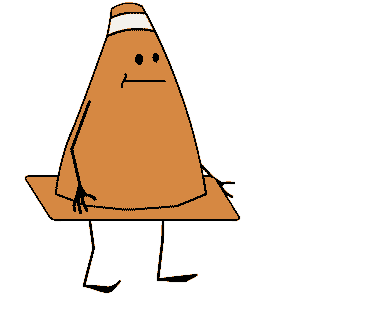
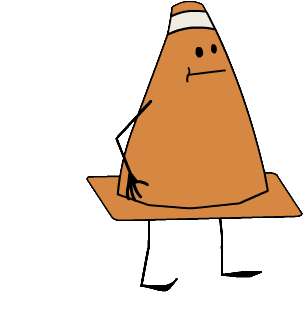
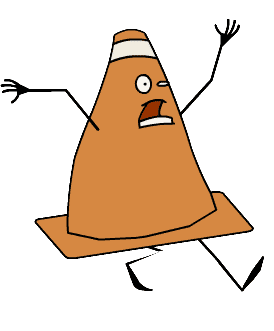
-
- Heavy Attack, Range Attack, or both
- Slow strong attack that can be a big hit or something at a far distance
- Short, three frame animation
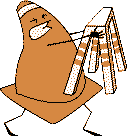
-
- Block
- Character defending themself
- Single image
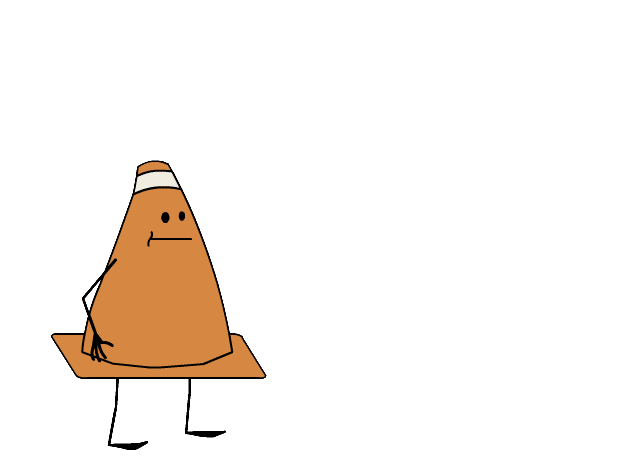
-
- Special
- Whatever special ability they have when charged up
- Nothing elaborate
Enemy Animations

-
- Locomotion
- Patrolling
- Single image or animation
Walk Cycle Keys
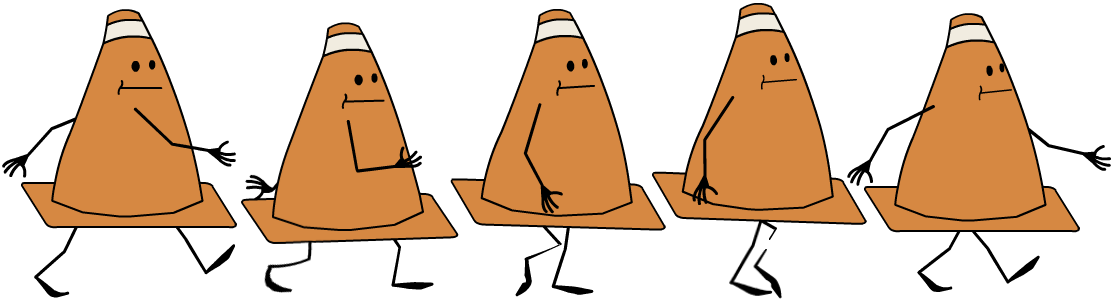
Run Cycle Keys
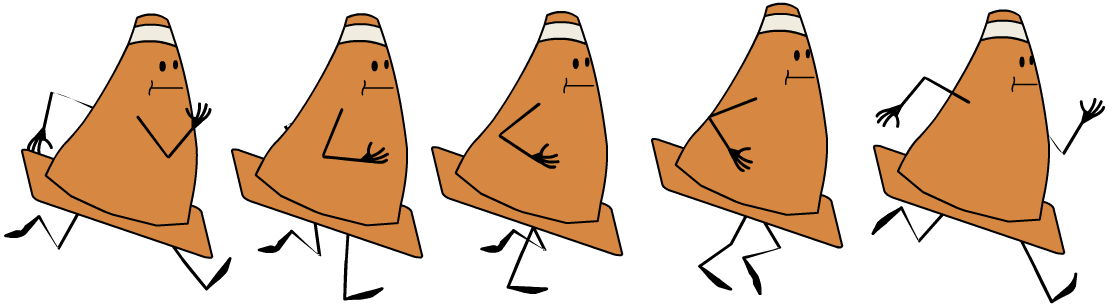
Player Sprite Sheet
Platform Sprites
![]()
Tilemaps
Tilemap:
Tilemaps are Unity's built-in grid-based system for developing 2D environments.
- Create a sprite sheet of the environment in discreet cells.
- Import with the proper settings and slice using cell size or number.
- Create a Tilemap, GameObject>2D Object>Tilemap.
- A Grid object with a Tilemap child is created but you may add as many Tilemap layers as you desire.
- Open the Tile Pallete, Window>2D>Tile Pallete.
- Drag your sprite sheet into the Tile Pallete.
- Use the various tools to "paint" your level.
- Add the Tilemap Collider 2D and check on Used by Composite.
- Add the Composite Collider 2D.
- A Rigidybody 2D is automatically created. Change the Body Type from Dynamic to Static.
Platformer: Enemies (movement, death, attack)
Let's add some simple enemies in the game.
Here is what we are making
You may download the Unity project here.
Assets
- Environment
-
- Background
- The imagery behind the player character, purely aesthetic
- Midground
- The imagery that the player character can actually contact, ground, platforms, walls, etc.
- Foreground
- The imagery in front of the player character, purely aesthetic
- Characters
-
- Player
- The protagonist controlled by the player
- Enemy
- The antagonists that block/kill the player character
- Other(pickups, UI, etc.)
-
- Score Pickup
- Collectables that you gather for a total score
- Health/Life Pickup
- Restores player health
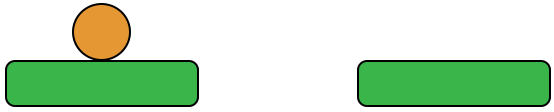
we will use stand-in sprites to start off with but you will eventually make your own graphics.
Scripts
- Previous Scripts
-
- PlayerControllerScript
- Moves the player based on user input
- DeathBoxScript
- Broad script that will "kill" the player.
- GameControllerScript
- Holds code that controls aspects of the game such as loading levels, controlling GUI, etc.
- PlayerStatsScript
- Generally used to hold information regarding the player character like score, player health, etc.
- New Scripts
-
- EnemyControllerScript
- Controls the enemy movement and attack.
- Updated Scripts
-
- GroundCheckScript
- Checks that the player is on the ground but will now also detect whether the player jumps on enemy.
GameControllerScript.cs
using System.Collections;
using System.Collections.Generic;
using UnityEngine;
public class GameControllerScript : MonoBehaviour
{
public void Victory()
{
Debug.Log("You Won!");
}
}Previous Scripts
PlayerControllerScript.cs
using System.Collections;
using System.Collections.Generic;
using UnityEngine;
public class PlayerControllerScript : MonoBehaviour
{
[SerializeField] float playerSpeed;
[SerializeField] float playerJumpStrength;
public bool ground;
private Rigidbody2D playerRB2D;
void Start()
{
playerRB2D = GetComponent();
}
void Update()
{
playerRB2D.velocity = new Vector2((Input.GetAxis("Horizontal") * playerSpeed), playerRB2D.velocity.y);
if(Input.GetAxis("Jump") > 0 && ground)
{
playerRB2D.AddForce(transform.up * playerJumpStrength);
}
if(Input.GetAxis("Horizontal") > 0)
{
GetComponentInChildren().flipX = false;
}
else if(Input.GetAxis("Horizontal") < 0)
{
GetComponentInChildren ().flipX = true;
}
}
} DeathBoxScript.cs
using System.Collections;
using System.Collections.Generic;
using UnityEngine;
public class DeathBoxScript : MonoBehaviour
{
void OnTriggerEnter2D(Collider2D col)
{
if(col.tag == "Player")
{
col.gameObject.GetComponent().Lives(-1);
}
}
} PlayerStatsScript.cs
using System.Collections;
using System.Collections.Generic;
using UnityEngine;
using UnityEngine.UI;
public class PlayerStatsScript : MonoBehaviour
{
public Vector2 playerStartPosition;
Text lifeText;
public int playerLives = 3;
void Start()
{
playerStartPosition = transform.position;
lifeText = GameObject.Find("LifeText").GetComponent();
}
public void Lives(int life)
{
if(life == -1)
{
transform.position = playerStartPosition;
}
playerLives += life;
lifeText.text = "Lives: " + playerLives;
}
} PlayerPickupScript.cs
using System.Collections;
using System.Collections.Generic;
using UnityEngine;
public class PlayerPickupScript : MonoBehaviour
{
public GameControllerScript gameControllerScript;
public PlayerStatsScript playerStatsScript;
void Start()
{
gameControllerScript = GameObject.Find("GameController").GetComponent();
playerStatsScript = GetComponentInParent();
}
void OnTriggerEnter2D(Collider2D col)
{
if(col.tag == "Finish")
{
gameControllerScript.Victory();
}
else if(col.tag == "ScoreItem")
{
}
else if(col.tag == "Life")
{
playerStatsScript.Lives(1);
Destroy(col.gameObject);
}
}
} New Scripts
EnemyControllerScript.cs
using System.Collections;
using System.Collections.Generic;
using UnityEngine;
public class EnemyControllerScript : MonoBehaviour
{
public float enemySpeed;
private int enemyDirection = 1;
private Vector2 enemyScale;
private Rigidbody2D enemyRB2D;
void Start()
{
enemyScale = transform.localScale;
enemyRB2D = GetComponent();
}
void Update()
{
Move();
}
void Move()
{
enemyRB2D.velocity = new Vector2((enemySpeed * enemyDirection), transform.position.y);
}
void OnTriggerEnter2D(Collider2D col)
{
if(col.tag == "EnemyBlock")
{
enemyDirection *= -1;
transform.localScale = new Vector2((enemyScale.x * enemyDirection), enemyScale.y);
}
if(col.tag == "Player")
{
col.gameObject.GetComponent().Lives(-1);
}
}
} Updated Scripts
GroundCheckScript.cs
using System.Collections;
using System.Collections.Generic;
using UnityEngine;
public class GroundCheckScript : MonoBehaviour
{
public PlayerControllerScript playerControllerScript;
void Start()
{
playerControllerScript = GetComponentInParent();
}
void OnTriggerEnter2D(Collider2D col)
{
if(col.tag == "Ground")
{
playerControllerScript.ground = true;
}
if(col.tag == "Enemy")
{
Destroy(col.gameObject);
}
}
void OnTriggerStay2D(Collider2D col)
{
if(col.tag == "Ground")
{
playerControllerScript.ground = true;
}
}
void OnTriggerExit2D(Collider2D col)
{
if(col.tag == "Ground")
{
playerControllerScript.ground = false;
}
}
} Assignment 02
Character Animation
The second assignment in the platformer game is to develop the artwork and animation for the characters of your game. This means you will produce a sprite sheet for the player character that contains all the frames of its movement. You may use any software you would like to develop the sprite sheet but the final output should be a large png file with all frames contained within it in an orderly manner.
You will be graded on the following:
- Player Walk/Run Animation:
- Final walk or run cycle has all necessary poses keyed. Animation is full and contains strong canon.
- Player Idle & Jump Animation:
- The motion the player makes while doing nothing as well as the frame/s for jump and fall.
- Player Special (attack, Block, Damage, etc.):
- Any other animations necessary for your game. This could be different depending on what novel features you add later.
- Sprite Creation:
- The animation frames should be placed in an even grid to make application in Unity easier.
Resources:
- You can find the rubric under the Assignments content folder in Blackboard.
Platformer Tutorial
