Game Design
Class 03: UI & Code InteractionTopics
- UI
- Code Interaction
- Basic Sprite Creation
- Platformer (stats) Lab Demonstration
- Supporting Sprites Assignment

Third time’s the charm
UI
UI:
Unity has a built-in UI system. The UI uses a Canvas object that the various UI objects (text, image, button, etc.) are attached to. This is excellent because the Canvas will stretch and auto-orient to the resolution of the device it is viewed on with the UI element flexing to match. This makes it possible to create one UI for all builds.
GUI:
GUI or graphical user interface is exactly as the name suggests. It is artwork that the user views and interacts with. In our case it will be used for the menu system as well as the HUD (heads up display).
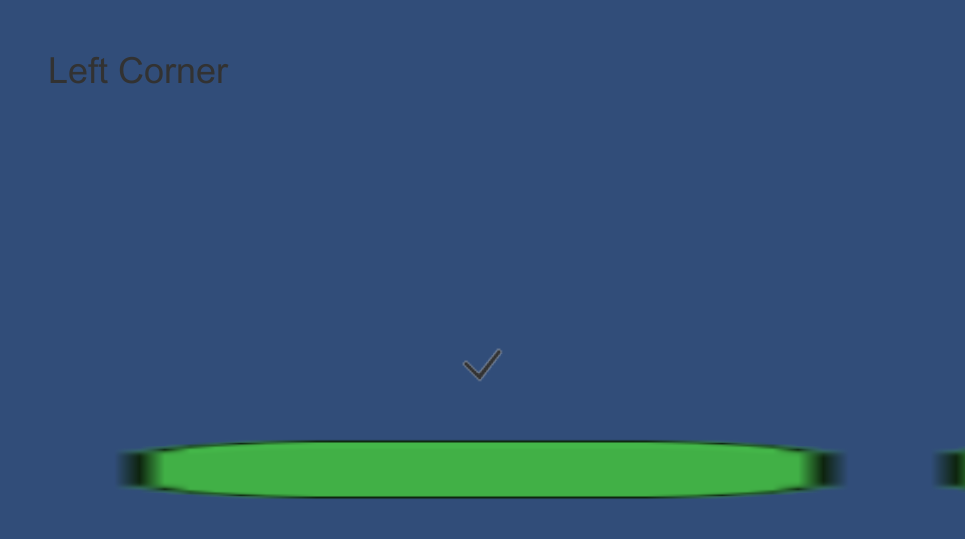
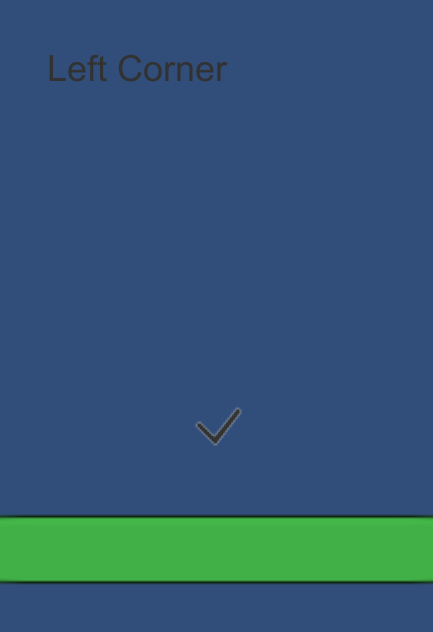
Notice how the Left Corner UI object “sticks” to the same position regardless of how the screen is sized.
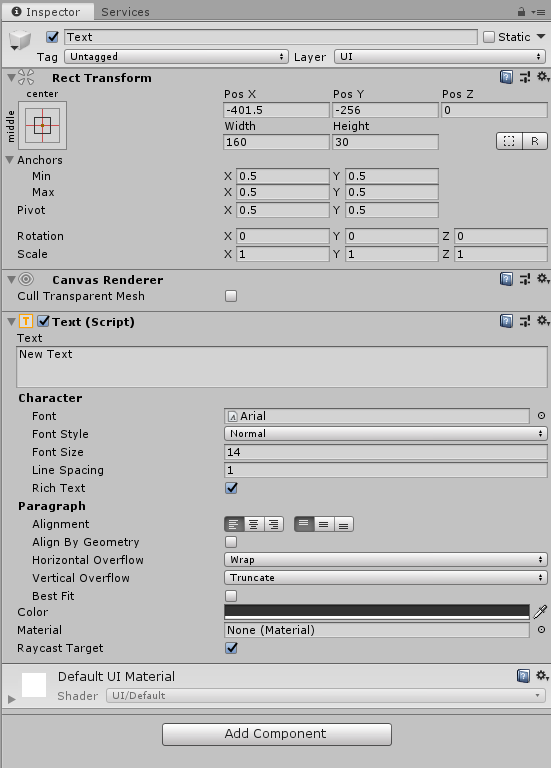
Code Interaction
Manual Selection:
If you create a public (or serialized) variable you can drag the object you want to fill it in the Unity editor. This is the easiest way to connect items but not the cleanest.
public Rigidbody2D playerRB2D;
void Update()
{
playerRB2D.velocity = new Vector2(Input.GetAxis("Horizontal") * playerSpeed, playerRB2D.velocity.y);
if(Input.GetAxis("Jump") > 0 && ground)
{
playerRB2D.AddForce(transform.up * playerJumpStrength);
}
}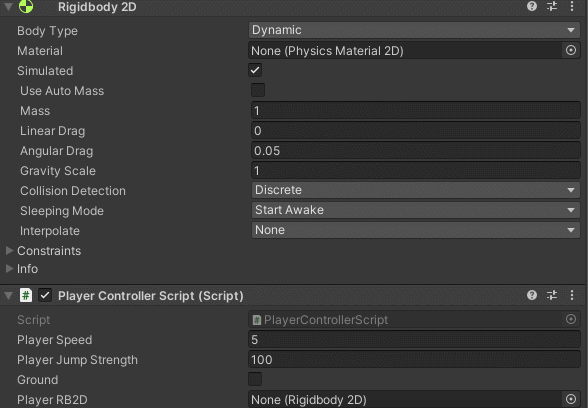
Hierarchical Connection:
It is possible (and most efficient) to connect objects using their relationship to each other. This obviously only really works on elements within a hierarchy.
private Rigidbody2D playerRB2D;
void Start()
{
playerRB2D = GetComponent<Rigidbody2D>();
}
void Update()
{
playerRB2D.velocity = new Vector2(Input.GetAxis("Horizontal") * playerSpeed, playerRB2D.velocity.y);
if(Input.GetAxis("Jump") > 0 && ground)
{
playerRB2D.AddForce(transform.up * playerJumpStrength);
}
}GetComponent
GetComponentInParent
GetComponentInChildren
Find Object:
If you cannot manually connect something and it is not directly connected you can use the Find method to search for it.
gameControllerScript = GameObject.Find("GameController").GetComponent<GameControllerScript>();Find
Basic Sprite Creation
You should start by making the following:

Platformer (stats) Lab Demonstration
Assets
- Environment
-
- Midground
- The imagery that the player character can actually contact, ground, platforms, walls, etc.
- Characters
-
- Player
- The protagonist controlled by the player
- Other(pickups, UI, etc.)
-
- Lives
- Add lives to the player lives total
- Points
- Adds to the total score
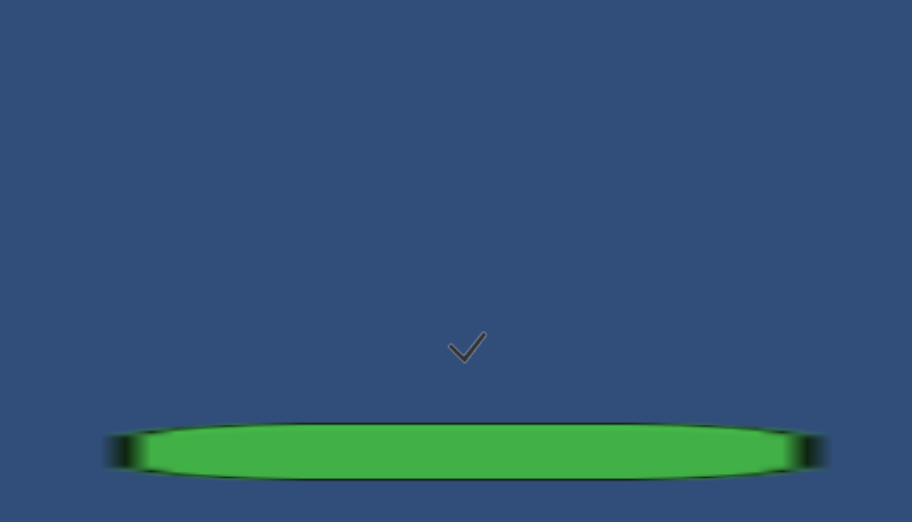
Scripts
- New Scripts
-
- PlayerPickupScript
- Detects pickups such as lives or score
- Updated Scripts
-
- PlayerControllerScript
- Add the ability to flip the graphic left or right
- PlayerStatsScript
- Add the score
- Old Scripts
-
- GroundCheckScript
- Checks that the player character is on the ground
- DeathboxScript
- Runs the death function when player enters
- VictoryboxScript
- Loads next level when player enters
using System.Collections;
using System.Collections.Generic;
using UnityEngine;
public class PlayerController : MonoBehaviour
{
public float movSpd = 2.5f;
public float jmpStr = 50f;
public float jmpBst = 1f;
public bool ground = false;
public bool doubleJump = false;
private Rigidbody2D pRB2D;
private Vector2 startPos;
private PlayerStats pStats;
void Awake()
{
pRB2D = GetComponent<Rigidbody2D>();
pStats = GetComponent<PlayerStats>();
}
// Start is called before the first frame update
void Start()
{
startPos = transform.position;
}
// Update is called once per frame
void Update()
{
pRB2D.velocity = new Vector2(Input.GetAxis("Horizontal") * movSpd, pRB2D.velocity.y);
if(Input.GetButtonDown("Jump"))
{
if(ground)
{
pRB2D.AddForce(Vector2.up * (jmpStr * jmpBst));
ground = false;
doubleJump = true;
}
else
{
if(doubleJump)
{
pRB2D.AddForce(Vector2.up * (jmpStr * jmpBst));
doubleJump = false;
}
}
}
if(transform.position.y <= -10)
{
transform.position = startPos;
pStats.UpdateLives(-1);
}
}
void OnCollisionEnter2D(Collision2D col)
{
if(col.gameObject.CompareTag("Ground"))
ground = true;
}
public void PowerUp(string type)
{
switch(type)
{
case "Jump Boost":
StartCoroutine(JumpBoost());
break;
}
}
IEnumerator JumpBoost()
{
jmpBst = 2;
yield return new WaitForSeconds(10);
jmpBst = 1;
}
}using System.Collections;
using System.Collections.Generic;
using UnityEngine;
public class CameraController : MonoBehaviour
{
public Transform pTransform;
public Vector3 offset;
void Update()
{
transform.position = pTransform.position + offset;
}
}using System.Collections;
using System.Collections.Generic;
using UnityEngine;
public class Victory : MonoBehaviour
{
void OnTriggerEnter2D(Collider2D col)
{
if(col.gameObject.CompareTag("Player"))
{
Debug.Log("you won!");
}
}
}using System.Collections;
using System.Collections.Generic;
using UnityEngine;
using UnityEngine.SceneManagement;
public class StartMenuScript : MonoBehaviour
{
public void StartGame()
{
SceneManager.LoadScene("Level01");
}
public void QuitGame()
{
Application.Quit();
}
}using System.Collections;
using System.Collections.Generic;
using UnityEngine;
public class Pickup : MonoBehaviour
{
public string pickup = "life";
void OnTriggerEnter2D(Collider2D col)
{
if(col.gameObject.CompareTag("Player"))
{
switch(pickup)
{
case "Life":
col.gameObject.GetComponent<PlayerStats>().UpdateLives(1);
Destroy(gameObject);
break;
case "Point":
col.gameObject.GetComponent<PlayerStats>().UpdateScore(1);
Destroy(gameObject);
break;
case "Jump Boost":
col.gameObject.GetComponent<PlayerController>().PowerUp("Jump Boost");
Destroy(gameObject);
break;
}
}
}
}
using System.Collections;
using System.Collections.Generic;
using UnityEngine;
using TMPro;
public class PlayerStats : MonoBehaviour
{
public int playerLives = 3;
public int playerScore = 0;
public TextMeshProUGUI livesText;
public TextMeshProUGUI scoreText;
void Start()
{
UpdateLives(0);
UpdateScore(0);
}
public void UpdateLives(int lives)
{
playerLives += lives;
livesText.text = "Lives: " + playerLives;
}
public void UpdateScore(int points)
{
playerScore += points;
scoreText.text = "Score: " + playerScore;
}
}Supporting Sprites Assignment
Supporting Sprites:
The game we have created thus far now has a player character sprite but the rest of the game has only simple shapes. In this assignment you will create the sprites for the supporting elements of the game. This means everything but the environment tiles. The enemy, pickups, detials, etc. should all have graphics created. Once completed you should combine them into one sprite sheet and saved as a png image.
You will be graded on the following:
- Lab Requirements
-
Techniques and processes covered in the instructional material is followed and implemented.
-
- Creativity & Craftsmanship
-
Excellent design choices, novel & appealing, and solid clean caliber work.
-
Resources:
- Assignment Video Tutorials
- You may watch the tutorial videos below to help you complete your assignment.
Assignment Video Tutorials
Wait! Before you go!
Did you remember to?
- Read through this webpage
- Submit Supporting Sprites Assignment on Blackboard