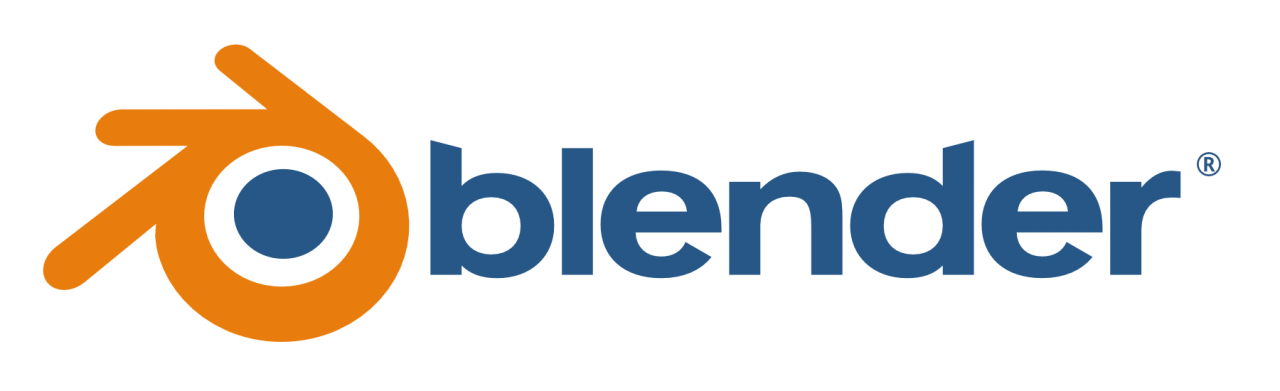3D Character Creation
Class 05: Box ModelingTopics
- Box Modeling
- Blender
- Class 05 Lab
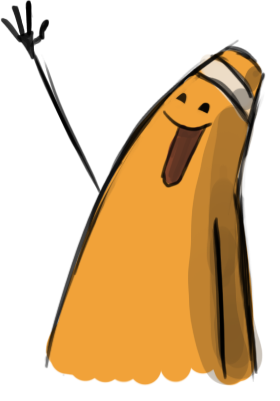
High five!
Box Modeling
Box Modeling
Box modeling accurately describes its method. You create a box (cube), then apply various functions and tools, such as extrude, loop cut, and knife. You manually adjust the components of the model to form the desired shape. This method is most appropriate for hard-surface objects or when the topology of the model is specific.

Blender
Blender:
Blender is the free and open source 3D creation suite. It supports the entirety of the 3D pipeline—modeling, rigging, animation, simulation, rendering, compositing and motion tracking, even video editing and game creation. Advanced users employ Blender’s API for Python scripting to customize the application and write specialized tools; often these are included in Blender’s future releases. Blender is well suited to individuals and small studios who benefit from its unified pipeline and responsive development process.
-Blender.org
1: Menus
Basic file management such as open, close, save,etc. Change preferences, settings, display etc.
2: Workspaces
There are different “areas” inside blender. They can be switched to by select each tab. Each workspace is organized specifically for its purpose.
3: 3D Viewport
This is the primary area you work withing. By default this is the 3D space your various objects such as models, lights, cameras, particles, exist.
4: Outliner
This is basically a list area that you may view the objects in your scene, files, and varioius other items. It’s an organizational area of what is included in your file.
5: Properties
This panel contains the specific information of the scene and whatever objects you currently have selected. It allows you to make adjustments, connections, and create various items.
6: Timeline
Very typical animation style timeline that gives you access to the frames, keys, and other controls dealing with motion.
7: Status Bar
This does two primary jobs. One is that it will tell you what is currently happening but it will also give you tips such as modifier keys, tool options, etc.
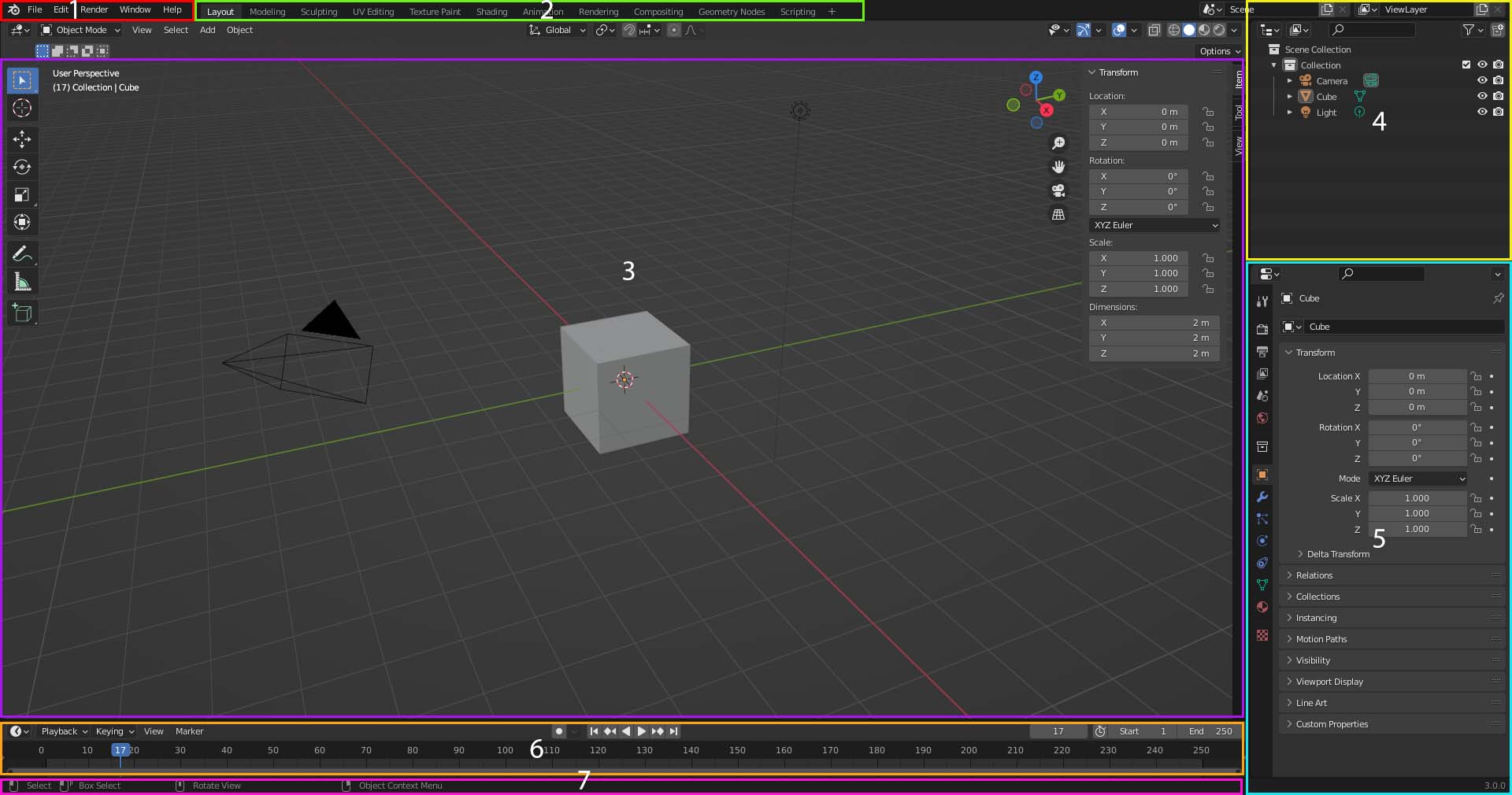
Hotkeys:
Like most 3D programs it is required that you learn certain keys to quickly select tools or modify an operation. Below are the most useful.
Navigation
- MM Click & Drag
- Rotate camera(view)
- Shift + MM Click & Drag
- Pan camera(view)
- Ctrl + MM Click or Scroll wheel
- Zoom camera(view)
- Alt + MM Click & Drag
- Snap to orthographic view
- . (on numpad)
- Focus on object/component (selected)
- Alt + MM Click
- Focus on object/component (clicked)
Interface
- Tab
- Toggle object/component mode
- 1 2 3
- Vertex select, edge select, face select.
- N
- Reveals the N-panel that displays the selections transform information, tool options, and camera settings
- Q
- Quick Favorites. Righ-click on anything to add it to your Quick Favorites
Universal
- Ctrl + Z
- Undo last action
- Ctrl + S
- Save
- Ctrl + C
- Copy
- Ctrl + V
- Paste
Transforms
- W
- Draw/Pointer tool
- G
- Move tool
- S
- Scale tool
- R
- Rotate tool
- G or S or R Then X or Y or Z
- Press transform (G/S/R) hotkey, then press letter identifying axis to lock
Tools/Options/Etc.
- Shift + A
- Add mesh
- E
- Extrude
- Ctrl + R
- Loop cut
- K
- Knife
- RM Click
- Right clicking on an element will reveal context sensitive tools if you cannot remember the hotkeys
Class 05 Lab
Quadruped Base Shape Lab
In the second lab series we will develop a quadruped animal using Blender. In this lab you will produce the base shape using traditional box-modeling techniques. It should have all the elements present and ready to sculpt.
You will be graded on the following:
- Lab Requirements
-
Techniques and processes covered in the instructional material is followed and implemented.
-
- Creativity & Craftsmanship
-
Excellent design choices, novel & appealing, and solid clean caliber work.
-
Resources:
- Assignment Video Tutorials
- You may watch the tutorial videos below to help you complete your assignment.
Assignment Video Tutorials
Wait! Before you go!
Did you remember to?
- Read through this webpage
- Submit Quadruped Base Shape Lab on Blackboard