3D Character Creation
Class 03: Creating Surface DetailsTopics
- Auto UV Mapping
- Sculpting
- Texturing
- Class 03 Lab

Class 03 is just right
Auto UV Mapping
UV’s
UVs are two-dimensional texture coordinates that reside with the vertex component information for polygonal and subdivision surface meshes. UVs exist to define a two-dimensional texture coordinate system, called UV texture space. UV texture space uses the letters U and V to indicate the axes in 2D. UV texture space facilitates the placement of image texture maps on a 3D surface.
UV Mapping
The process of creating explicit UVs for a surface mesh is called UV mapping. UV mapping is a process whereby you create, edit, and otherwise arrange the UVs (that appear as a flattened, two-dimensional representation of the surface mesh, over top of the two-dimensional image to be used as a texture as it appears in the UV Texture Editor.
Practical UV Explanation
UV’s are the visual representation of the three-dimensional polygonal model in a two-dimensional space. Think of taking a shirt that contains volume, removing the stitching, and flattening the various clothe pieces flat. That is the of equivalent of what must be done to a 3D model.

Auto UV
There are a number of ways to project UV’s. The basics are planar, cylindrical, and sphere. Zbrush has a method that will automatically produce UV’s. The results vary but they may be completed very quickly.
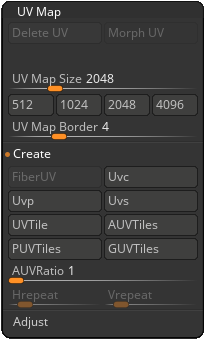
UV Master
This plug in will “pelt” your model. The results are pretty decent for being automatically completed.
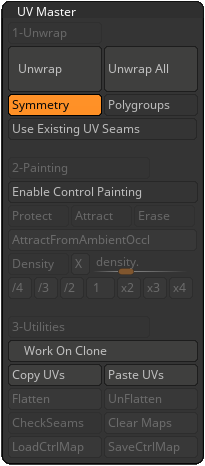
Sculpting
High Resolution Sculpting:
ZBrush can handle larger amounts of geometry most any other 3D modeling program could not. This allows it to create minute details that would otherwise be impossible to create.
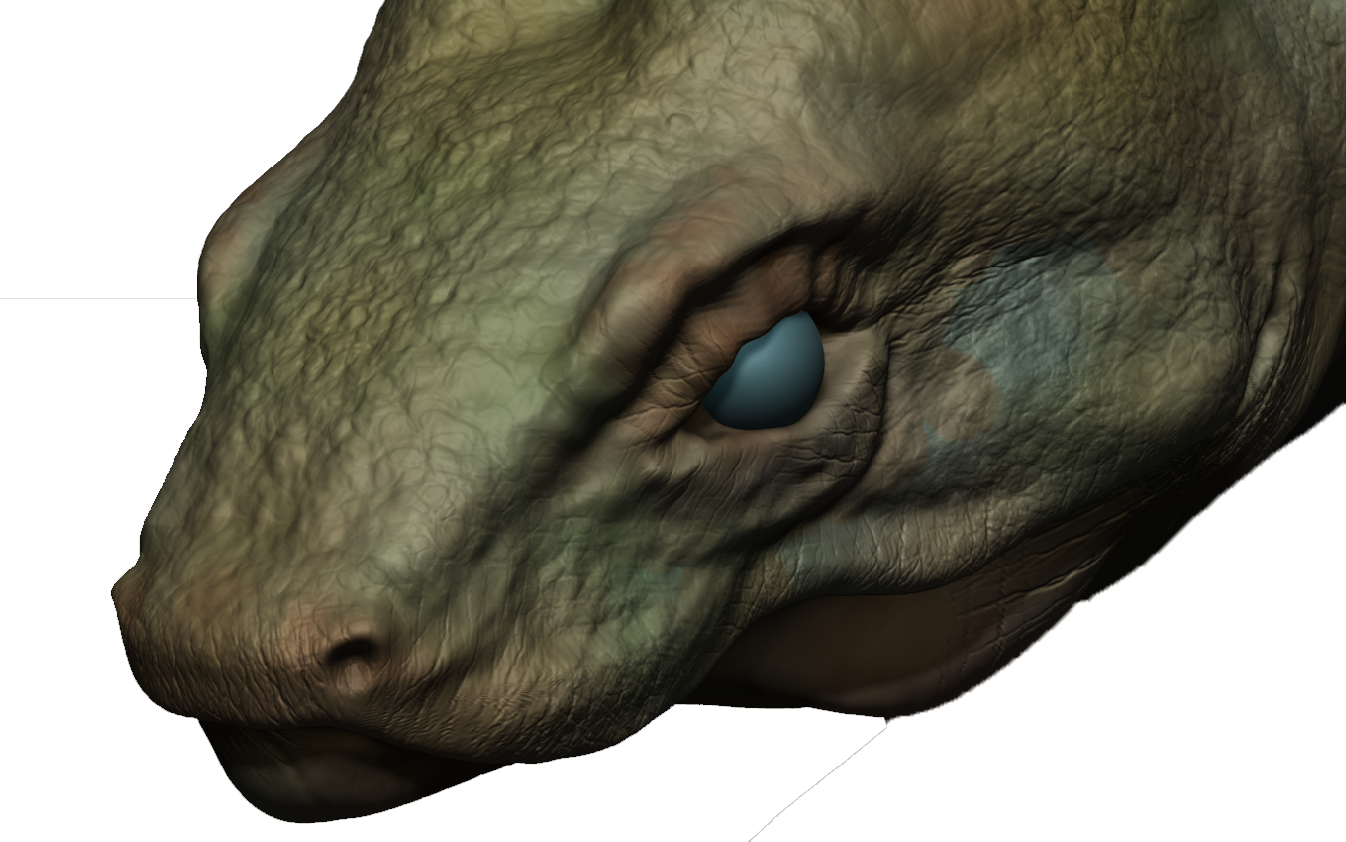

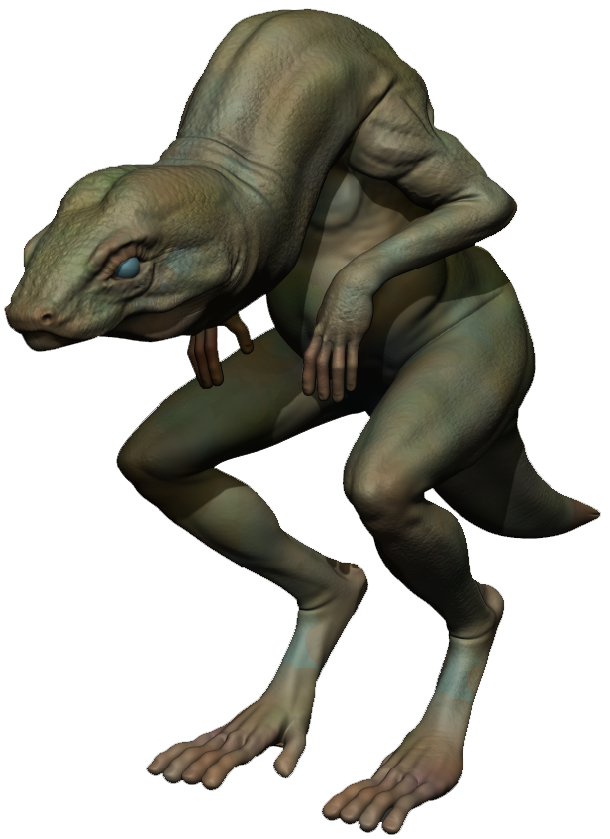
This model is made up of almost 5 million polys
Subdivision:
Once you have a solid lo-resolution model you can start to divide that model to increase its resolution. Eventually you will be produce comparative (lo to hi res) maps.
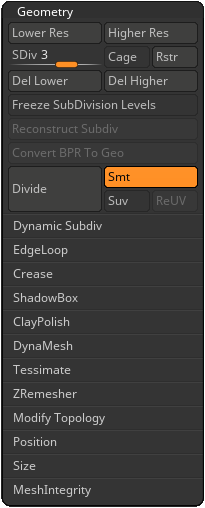
Brush Settings:
The brush system in ZBrush is dynamic with loads of settings to affect how it functions. Here are some useful settings:

- Stroke
- Controls the way the brush interacts with the model
-

- Dots: Uses spacing to produce a stippled effect. By default the spacing is so minimal it is a straight line.
- DragRect: Like a marquee, draw out a rectilinear shape.
- FreeHand: Simply draws a line.
- ColorSpray: “Spits” out dots in a random fashion. It will vary the color when used in RGB mode.
- Spray: Like ColorSpray but does not randomly change the color attribute.
- DragDot: Click and dray the stroke which will only produce a variation where you release the mouse.

- Alpha
- A sort of stencil that the brush is filtered through, like Photoshop
-

- Alphas: ZBrush has a variety of built-in alphas but the options are unlimited since you can add your own.
Brush Menu:
There are even more options here.
I suggest changing the following:
- Depth
- You can control how “deep” the brush may penetrate.
- Adding the depth mask may help prevent the brush from boring through the model
- Auto Masking
- Turn on BackfaceMask to prevent affect the inside faces of a model and accidentally sculpting the opposite side of the model.
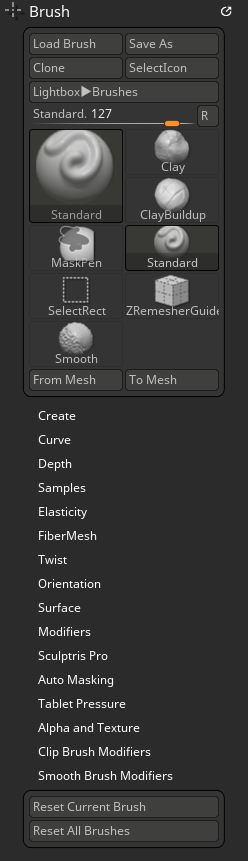
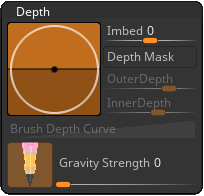
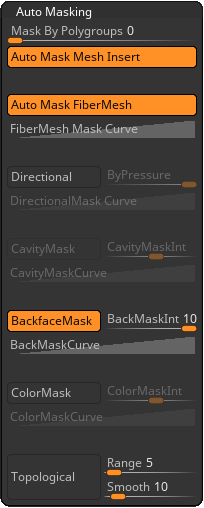
Alpha Menu:
The options here are relatively minor.
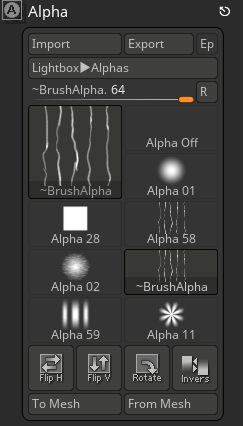
Stroke Menu:
There are even more options here.
You may find the following useful:
- Lazy Mouse
- This will draw the stroke behind your mouse like a tractor trailer and subsequently produced smooth lines.
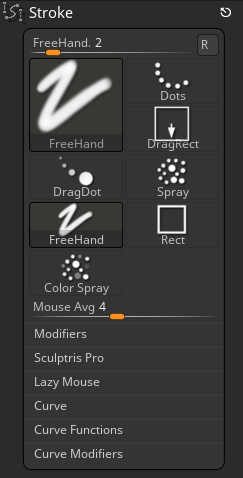
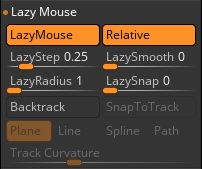
Texturing
Materials
In the real world, what an object is made of is one of two main factors that determine the appearance of its surface (the other is light). This is because when light hits the objects, some of the light is absorbed and some of it is reflected.
Factors beyond basic color, transparency, and shine that determine the appearance of an object’s surface (such as more complex color, transparency, shine, surface relief, reflection, or atmosphere) are defined by textures.

- Material
- Materials represent the microscopic surface characteristics such as color, shininess, transparency, reflectivity, etc.
-

- MatCap: “Material capture” is used in sculpting because it not only applies material attributes but also lighting and reflections so the model quickly looks like a real-world object.
-

- Standard: The most basic material defaults in ZBrush. These are not as nice looking or as accurate they are better to sculpt with because it is easier to see errors and if it looks good here it will look even better in production.

- Color
- The RGB values applied to the material and when in poly-painting mode the polys of the model itself.
Texturing:
We input various raster images or poly-painting to attributes of the shader in order to assign values to specific areas of the mesh. These attributes include things like color, bump, and specular (checker below).
Poly-Painting:
ZBrush utilizes poly-painting. Unlike other methods where you paint a two-dimensional raster image that lays over-top of the model in this process you color the vertices of the model. This means that the resolution of the texture is based on the polycount. This is not generally useful for final production. The advantage however, is that you may texture a model independent of the UV’s and back them to an image afterward.
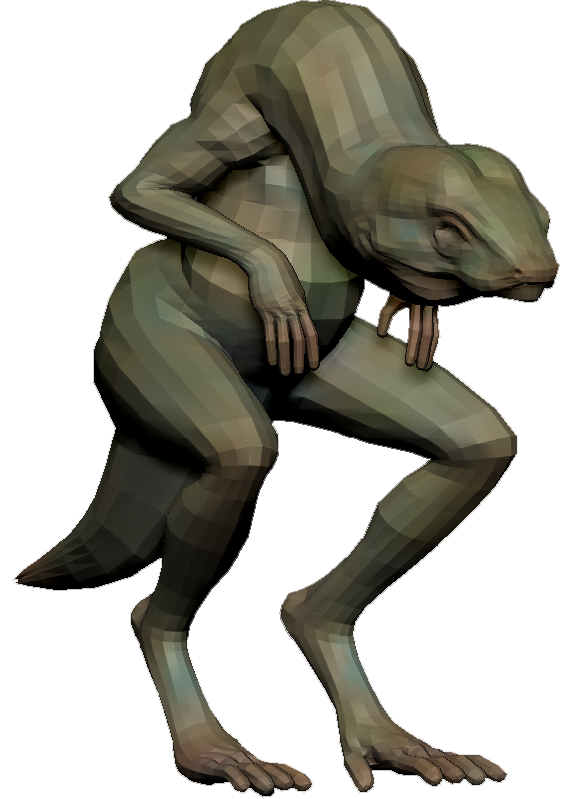
lower resolution polys result in lower resolution texture

higher resolution polys result in higher resolution texture
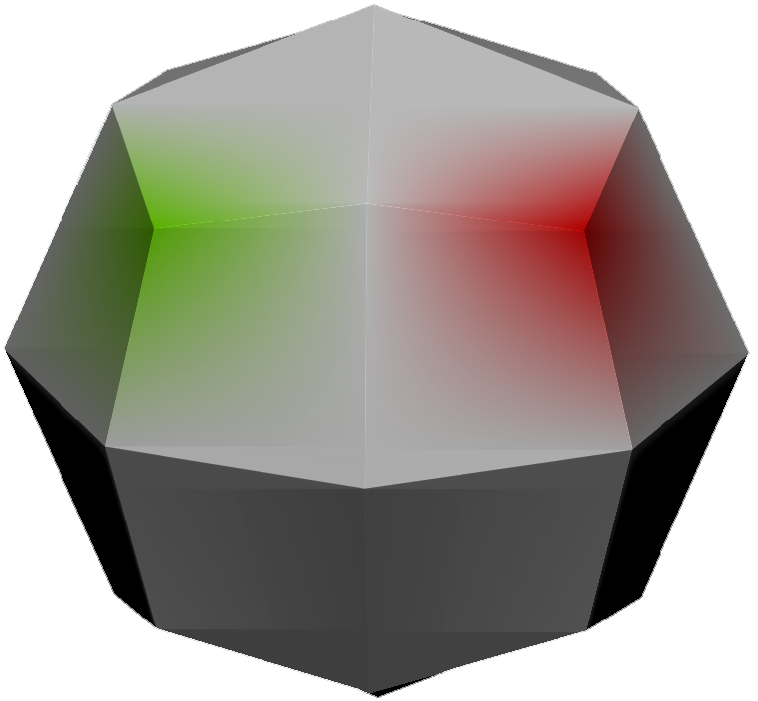
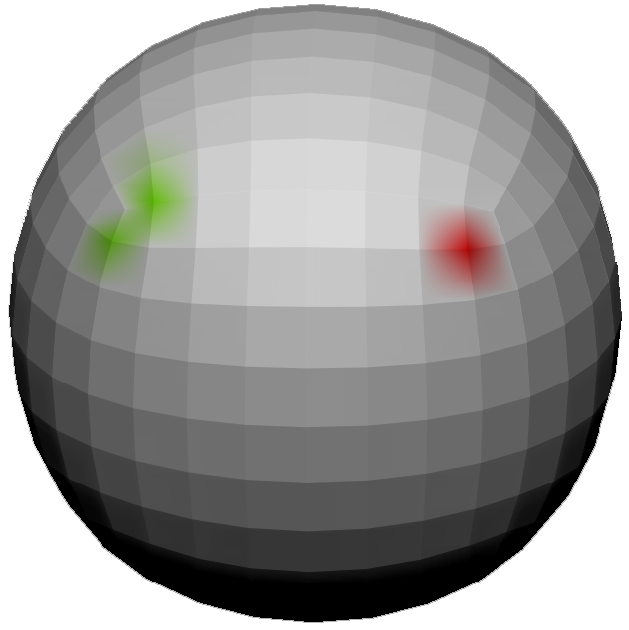
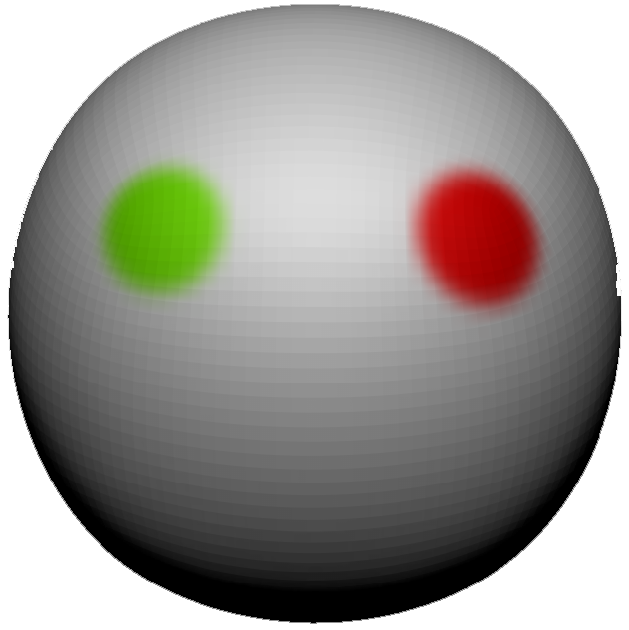
You can see at lower resolutions how the vertices are the sources of coloring.
The higher the resolution the higher the fidelity.
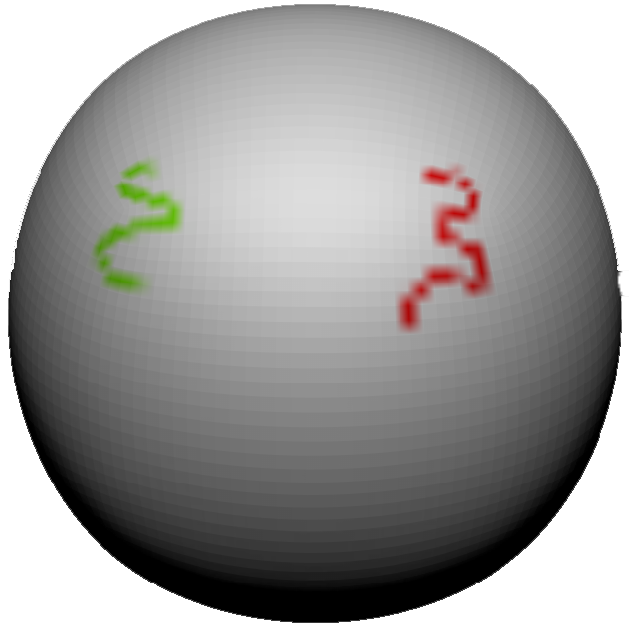
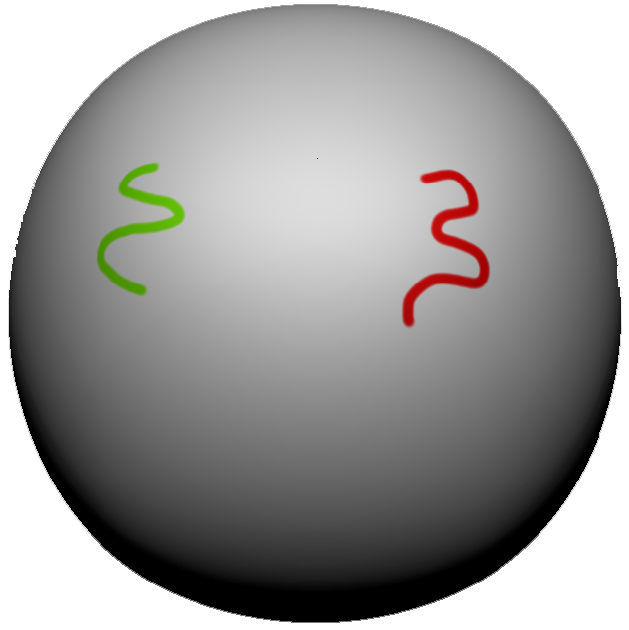
With lower poly count the texture is poor. Higher resolution supports proper painting.
Texturing Process:
Like all projects it is best to work broad to specific.
Texture Painting Process:
- Primary Colors
- The first step is to simply apply the main areas of color over the entire model.
- Secondary Colors
- After the entire model has been painted the next step is to paint secondary colors, things like patterns, stripes, logos, text, etc.
- Variation
- Apply varied colors that broadly appears like the primary and secondary coloring (ex. if you look at skin you will see a ton of variation).
- Textures
- Using both color and bump mapping you will add the texture of the surfaces.
- Details
- Add minor details. You should attempt to produce surfaces that show history. This is usually best achieved by using grunge maps.
- Pre-Shading/Rosiness
- In order to make a model really pop it is usually best to darken areas that recede and lighten areas that ascend. It is also a good idea to add redness at the superficial areas of skin.
Export:
Once the model is complete you need to get it out of ZBrush and into whatever package you are using in your production.
Export Settings:
Select ZPlugin > Multi Map Exporter. You should apply the settings in the image at the right.
Production Implementation:
In order to use what you have created in production you must export the following:
- Lo-Res Model: The lowest polycount geometry acceptable should be utilized for more responsive playback in games or video production.
- Diffuse/Color Map: This obviously holds the hue and value information. This is the most important texture image.
- Specular Map: If the model has varying “shininess,” then an achromatic (usually) texture image is used.
- Normal/Bump Map: This texture stores the detail and surface irregularities sculpt on the high poly model as an image. This will “fake” the details onto the lower res model.
- Specialty Maps (transparency, incandescence, height, etc.): Other texture images may be used to apply different properties to the model’s surface such as being see-through or light emission.
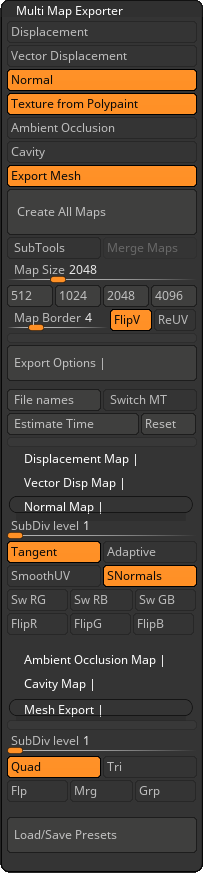
Class 03 Lab
Human Texture Lab
For the third and final lab in this series you will finish the character model. You will UV the model first to prepare it for texturing. Then you will sculpt and paint the surface of the model. Lastly you will export the results.
You will be graded on the following:
- Lab Requirements
-
Techniques and processes covered in the instructional material is followed and implemented.
-
- Creativity & Craftsmanship
-
Excellent design choices, novel & appealing, and solid clean caliber work.
-
Resources:
- Assignment Video Tutorials
- You may watch the tutorial videos below to help you complete your assignment.
Assignment Video Tutorials
Wait! Before you go!
Did you remember to?
- Read through this webpage
- Submit Human Texture Lab on Blackboard

